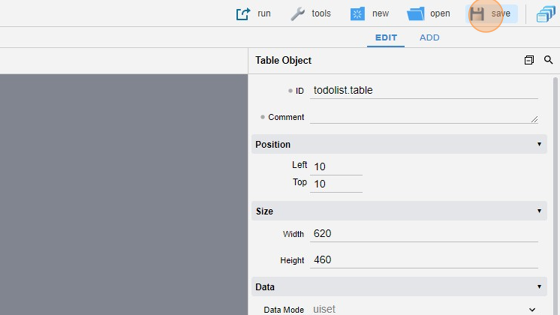Create a To Do List
-
Navigate to HSYCO MANAGER
-
Click on "Project Editor"
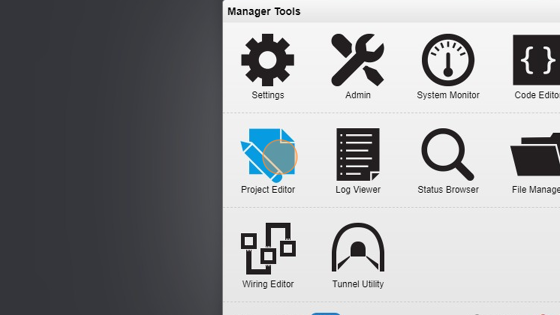
- Click on "New Project"
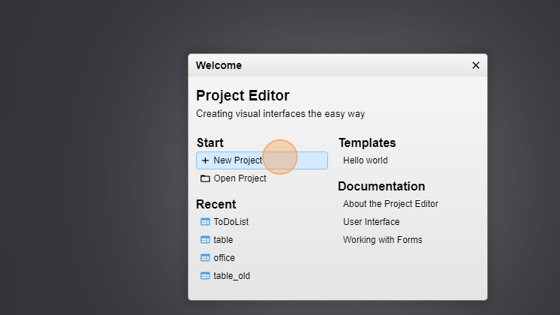
- Give it a name ("todolist" for example)
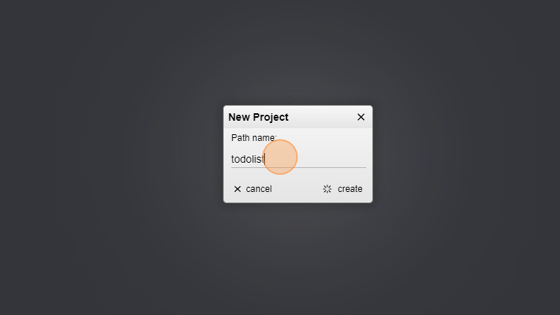
- Click on "create"
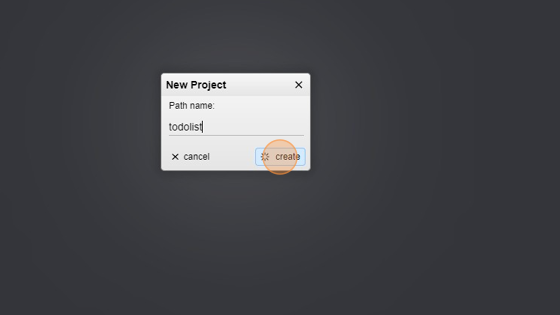
- Now go in the "home" page
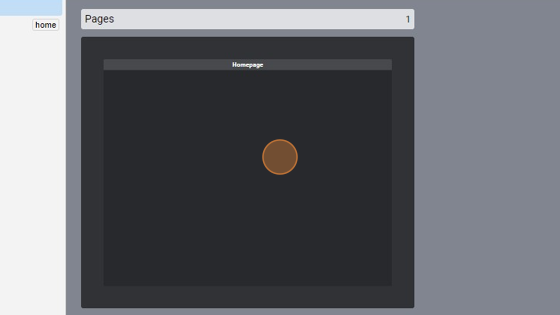
- Click "add"
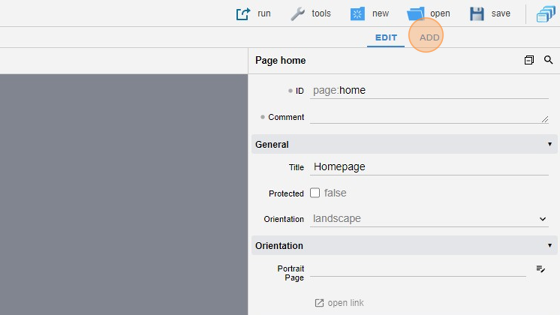
- Select "table"
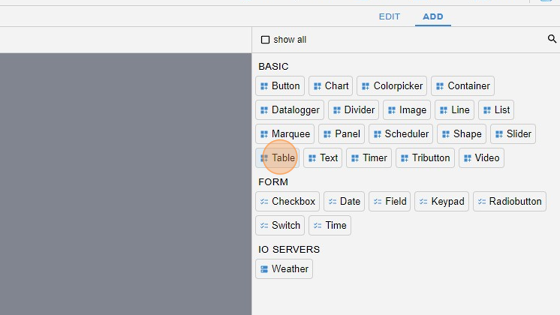
- Go back to "edit" mode
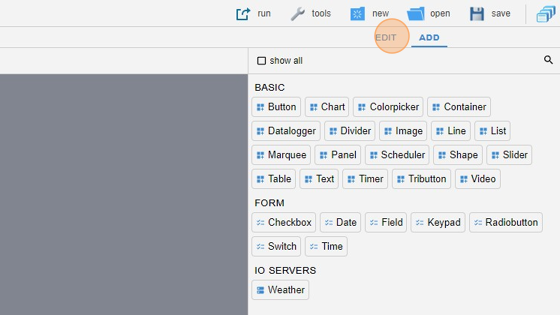
- Give the table an ID ("todolisttable" for example)
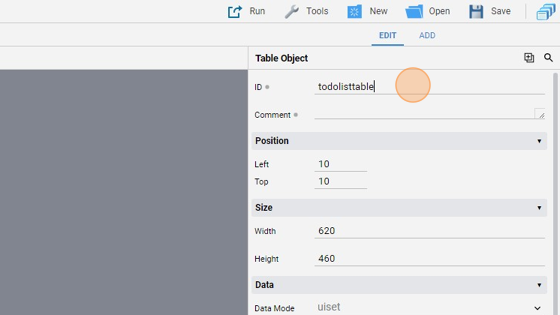
Alert: Remember that the ID cannot be the same as the project's name!
- Change the "edit mode" from "false" to "toggle"
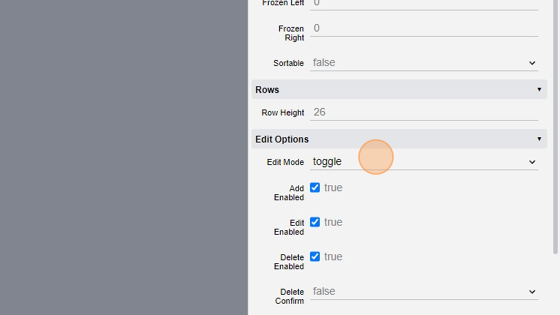
- Click on "not set..." under the "Columns" tab
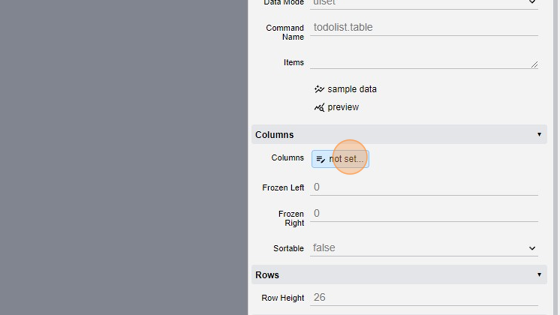
- Click on "add"
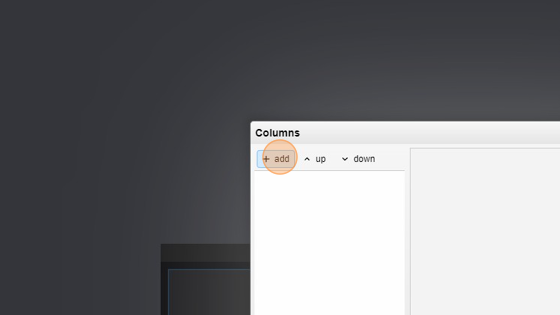
- Select a column
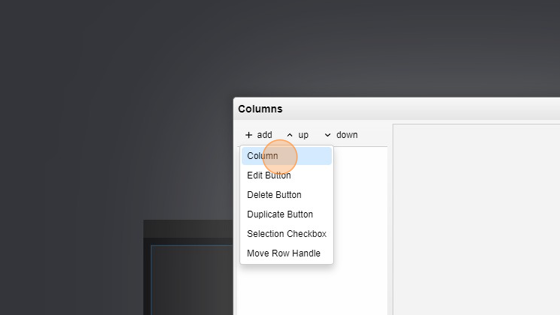
- Change the "Label" to "HH:MM"
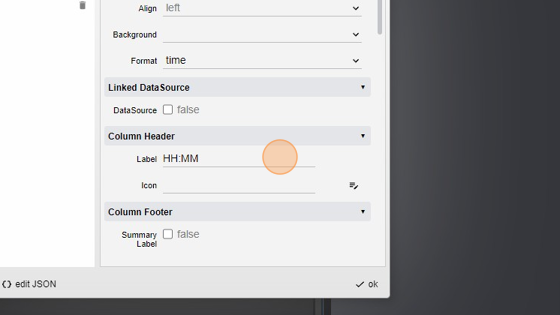
- Change the "Required" field to "true"
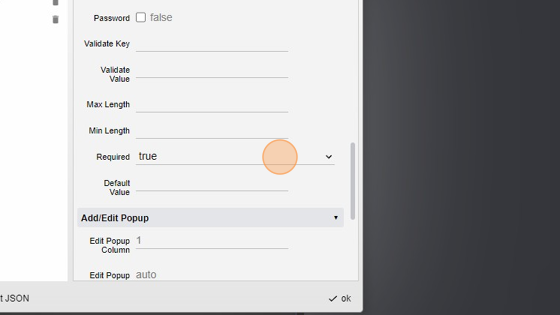
- Change the "Format" to "time"
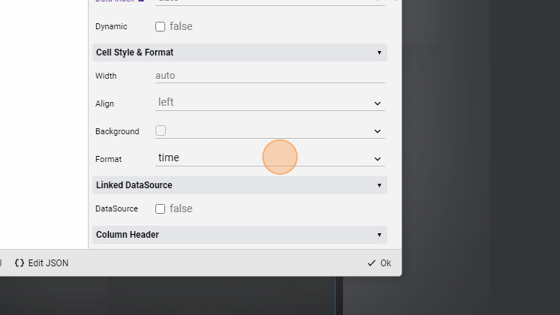
- Click on "add"
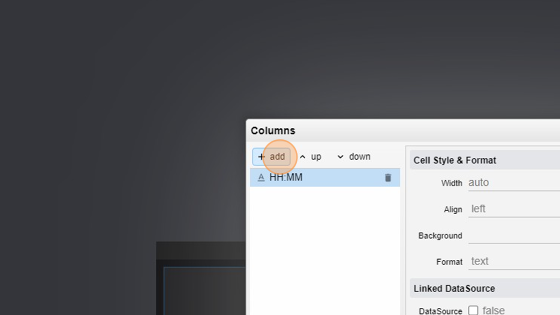
- Select "Column"
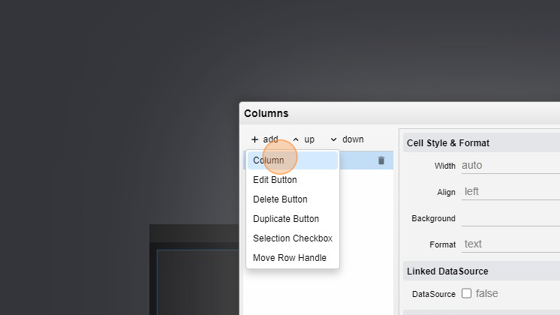
- Change the "Label" to "AAAA/MM/DD"
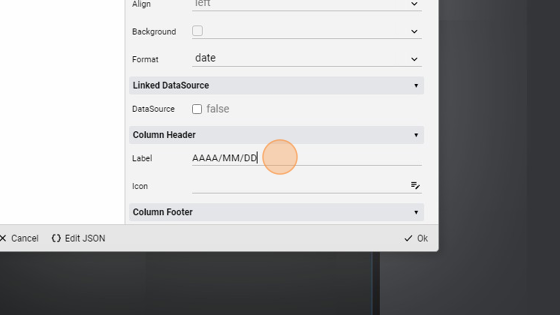
- Change the "Required" field to "true"
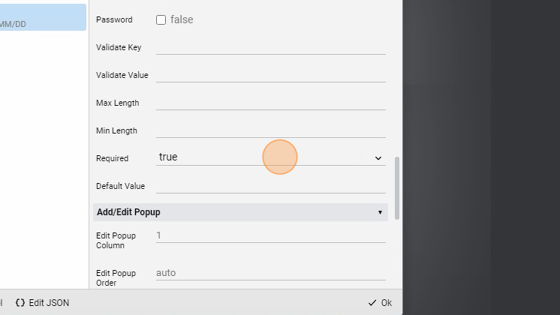
- Change the "Format" to "date"
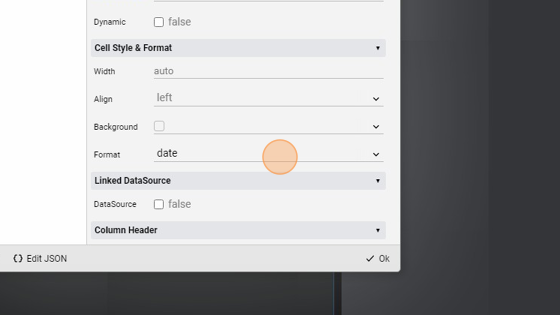
- Click on "Add"
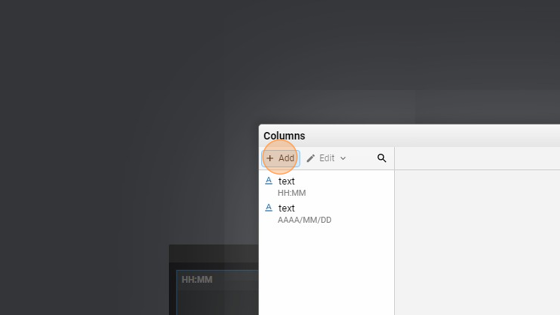
- Select "Column"
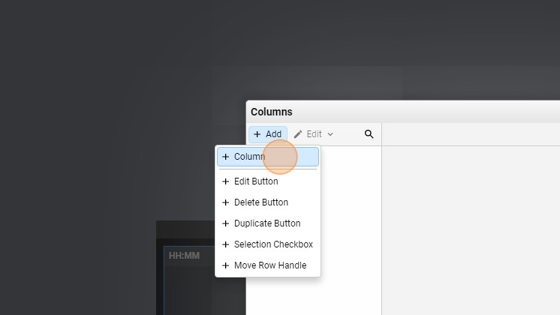
- Change the "Label" to "To Do"
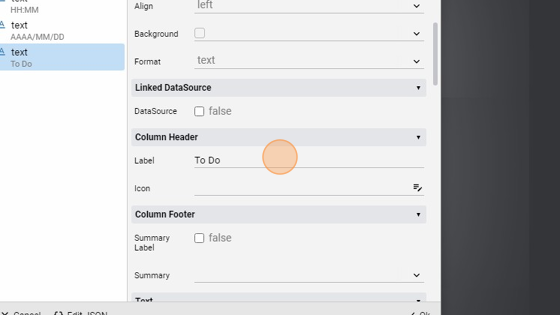
- Lastly, set the "Required" field to "true"
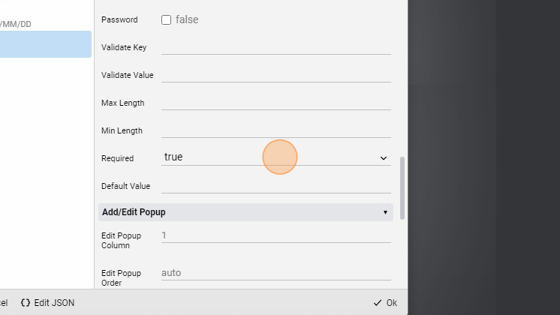
- Click on "add"
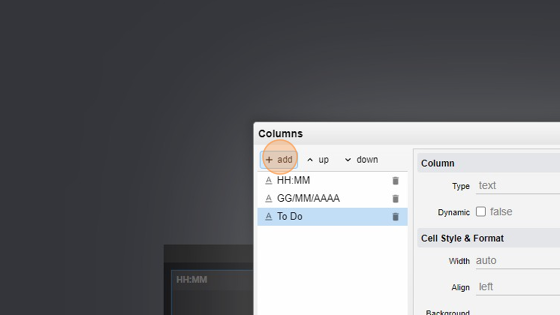
- Select "Edit Button"
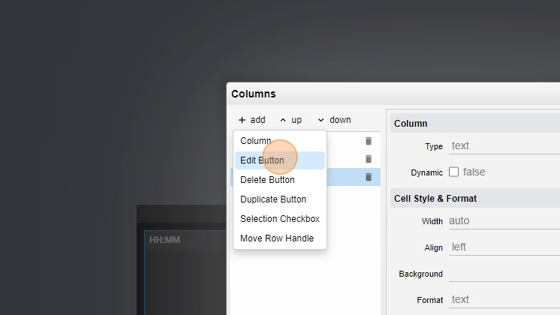
- Click on "add"
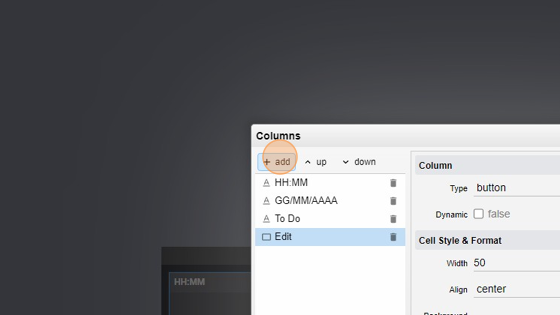
- Select "Delete Button"
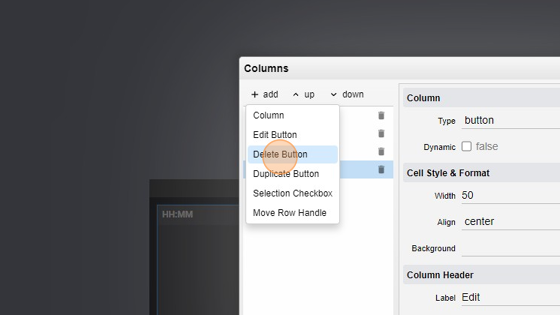
- Click "ok"
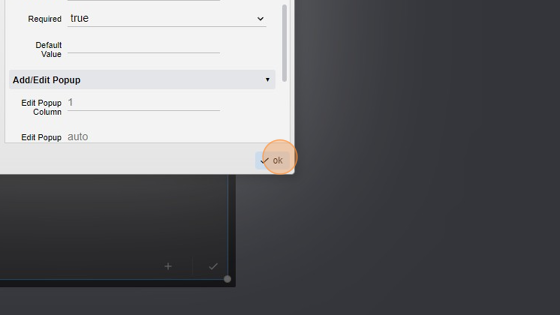
- Save the project