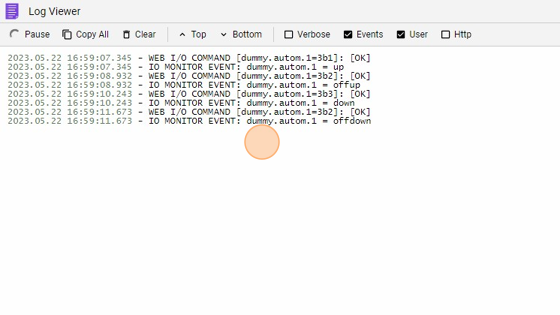Tributton Overview
-
Navigate to HSYCO Manager
-
Create a new project or open an existing one
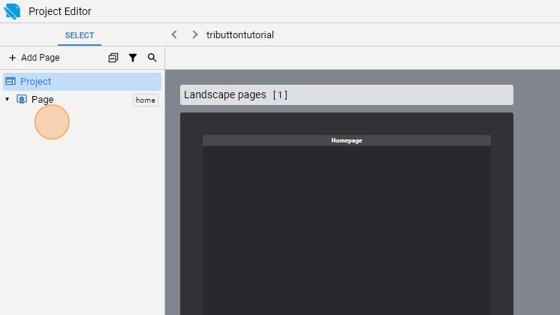
- Go to Home page
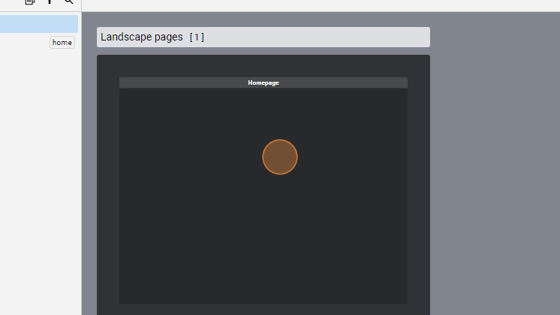
- Click "add"
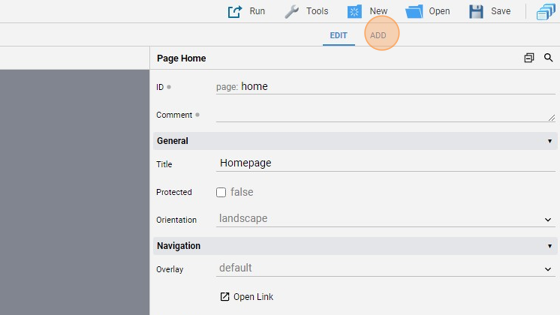
- Add a "Tributton"
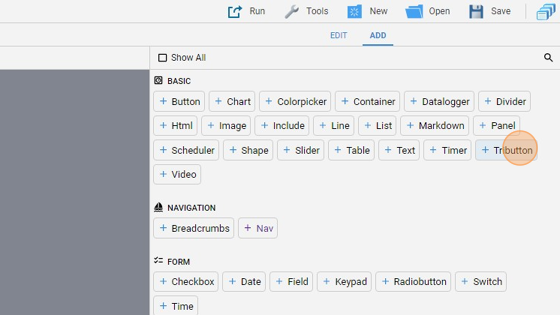
- Go back to "edit" mode
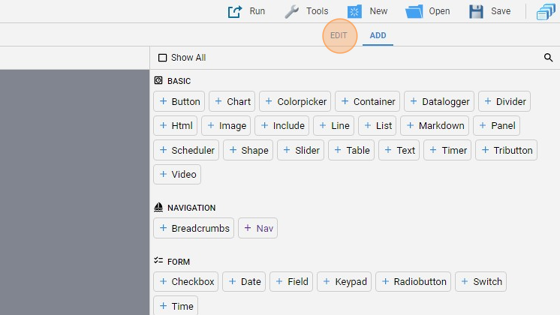
- You can align the tributton by clicking "Align" and then "Center Vertically" and "Center Horizontally"
- Change the "Label" to "Dummy Autom 1"
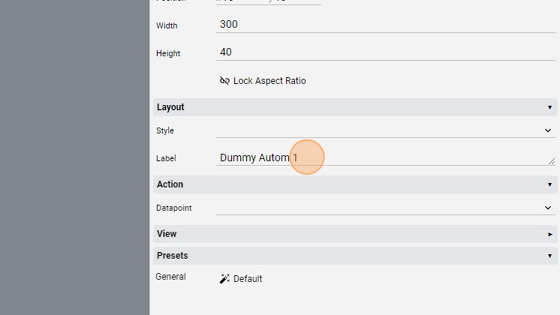
- Change the "Datapoint" to "dummy.autom.1"
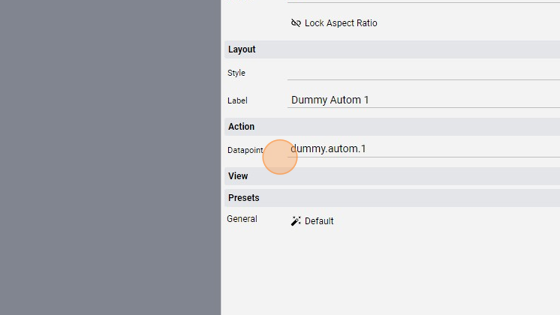
- Click "Save" to save the project
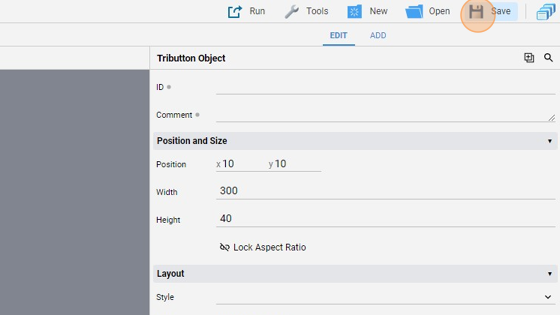
Tip: Great! Now we can try it
- Click "Run" and then "Default" to run the application
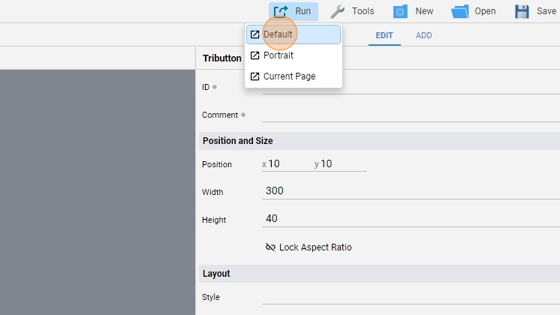
- The page should look like this:
- Press the "UP" button of the tributton
- As you can see, the picture has changed and the automation is now going up
- We can stop it by pressing the middle button
- The picture is back to normal, so the automation stopped
- To move it down, press the "DOWN" button
- As you can see, the status changed and the automation is now going down
- Press the middle button to stop it
- The status is now back to normal
21. We can also check the logs to see the commands launched. Firstly, the "up" command is sent because we pressed the left button of the tributton to move the automation up. Then we stopped it by pressing the middle button and the command "offup" was sent. At the same way, the "down" command is sent, and after that the "offdown"