Log Viewer
The Log Viewer application shows a scrollable live view of the last 1000 lines from the daily log file.
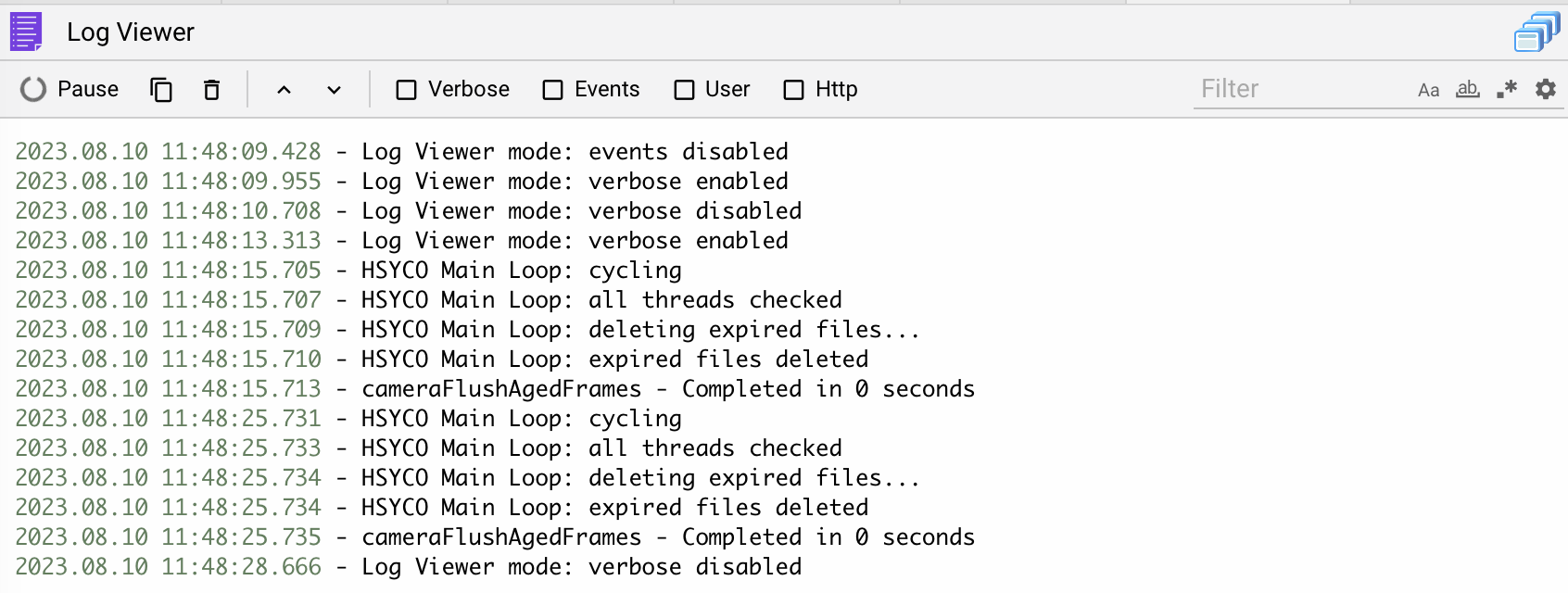
The tool bar at the bottom lets you filter log lines searching for a text, or to exclude a text in order to de-clutter the log. Type multiple words to select or exclude all lines that contain at least one of the words. Enclosing multiple words inside quotes will match the full text. Quotes can be escaped with the backslash escape character.

Press Pause to stop updating the viewer, then press again to restart. New log lines written while paused will not appear in the viewer, but will still be saved in the log file.
Press Copy All to copy the logs in the clipboard as a plain text.
Press Clear to clear the log window.
Press Top to scroll to the first log on top.
Press Bottom to scroll to the last log.
Select Verbose, Events, User or Http to enable or disable the log levels. Changing log levels also affects what other users will see in the Log Viewer as well as what is actually written in the log file. Changes to the log levels will return to the preset configuration after you leave the Log Viewer application.
You can also temporarily select which log levels you want, without having to modify the hsyco.ini main configuration file.
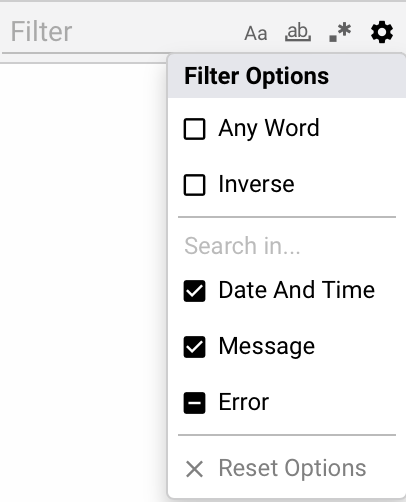
Then there are some filter options.
Select Aa for case sensitive filtering.
Select ab to match whole word.
Select .* for regular expressions.
Toggle Any Word to alternate between text searching for individual isolated words and text searching for the entire phrase.
Select Inverse to search for every log lines except the ones with the word in the filter field.
Edit Search In to search in Date and Time, Message and Error logs.
In any moment you can reset the filter options by pressing Reset options