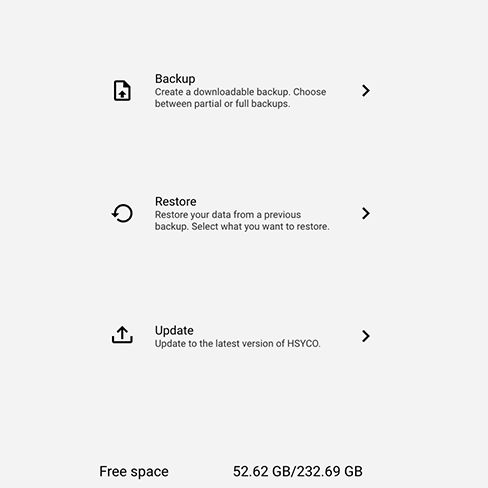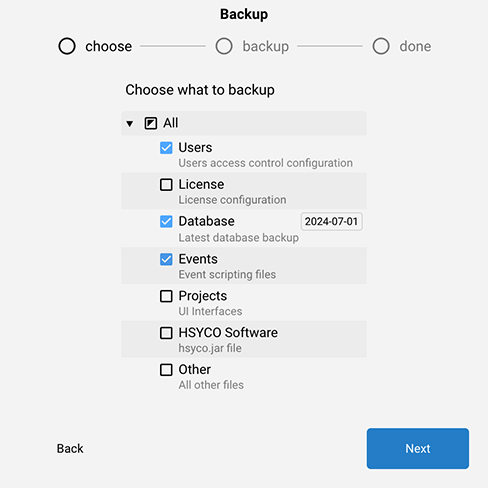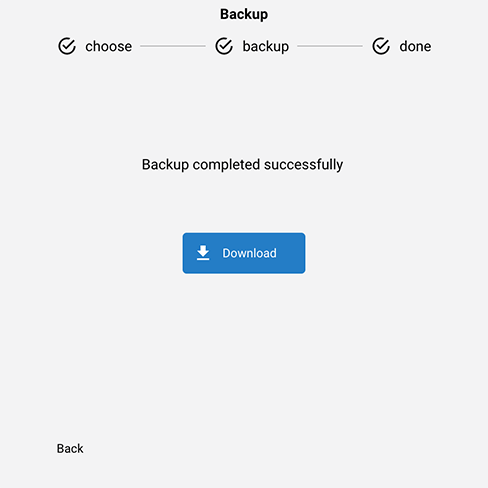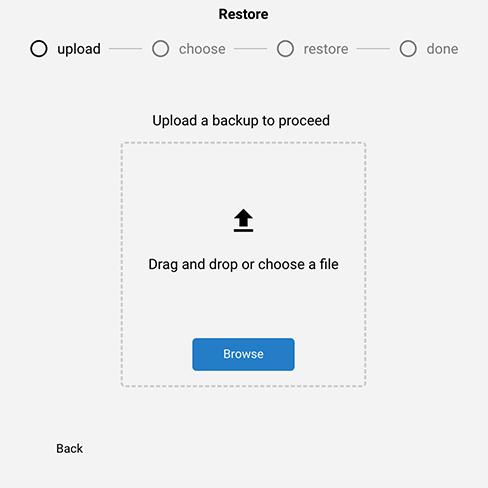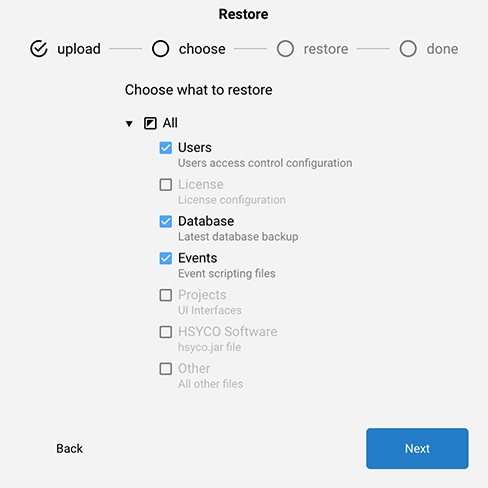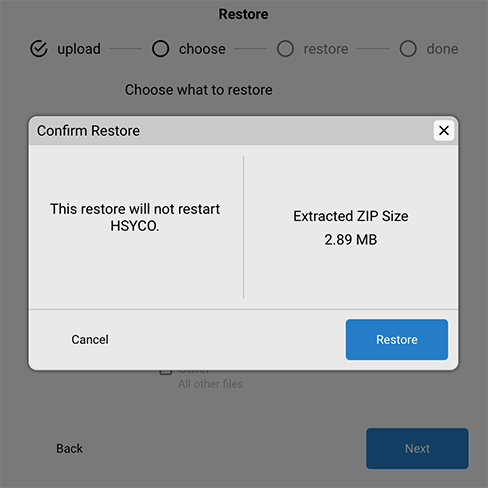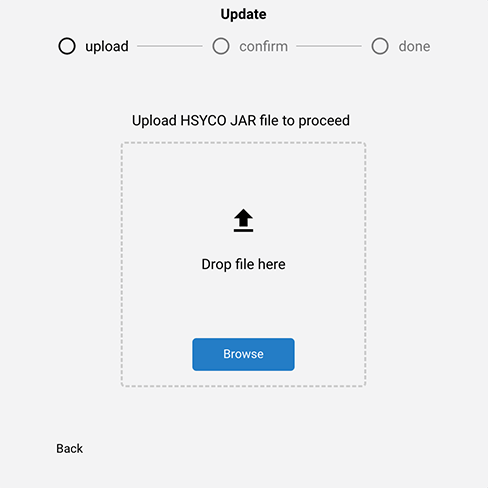Backup
- Access the Backup Tool:
- Navigate to the "Backup" section.
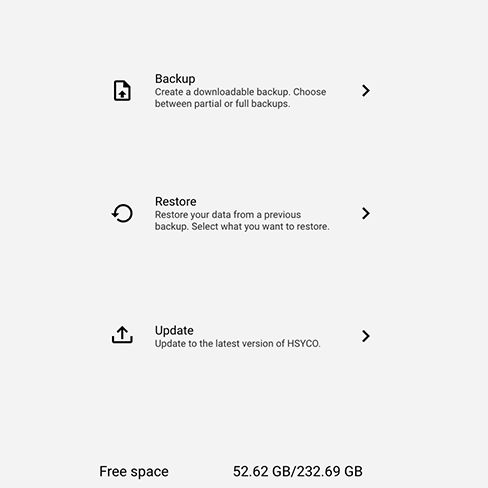
- Initiate Backup Process:
- Choose the components you want to include in the backup (e.g., settings, user data, logs).
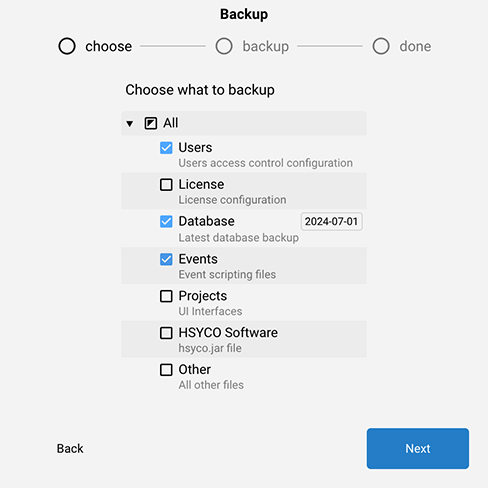
- Start Backup:
- Review your settings and click on "next.
- Wait for the process to complete. The software should notify you once the backup is successfully created.
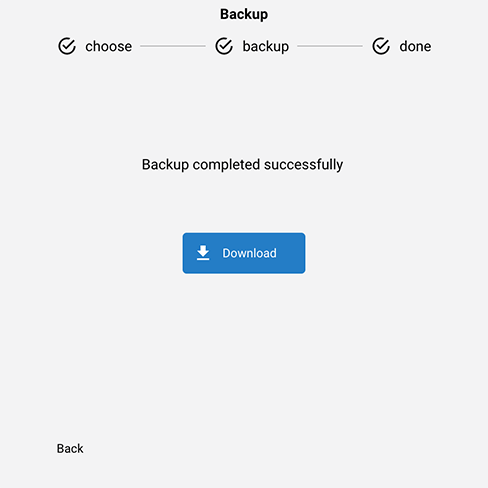
- Download
- Click Download to save the backup on your PC
Restore
- Access the Restore Tool:
- Navigate to the "Restore" section.
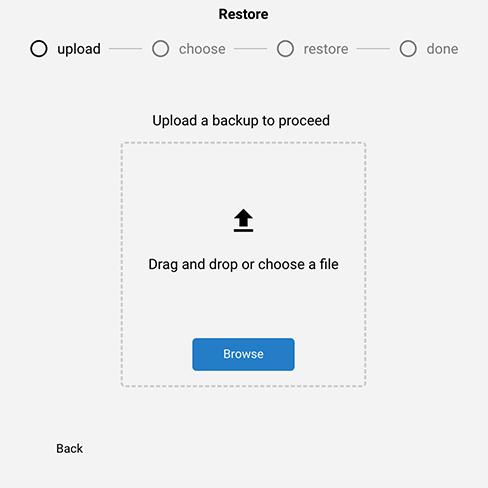
- Select Backup File:
- Click on the "Browse" button or drag and drop the file .zip to of the backup you want to restore.
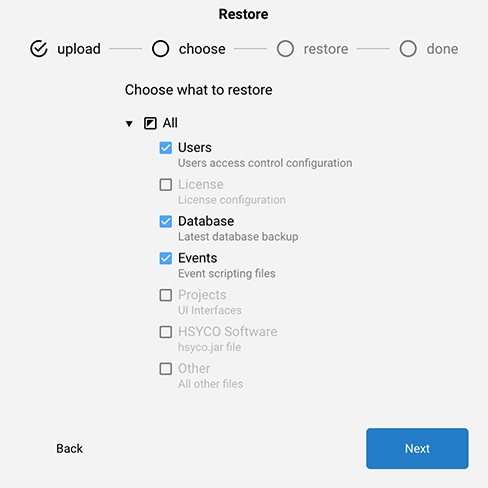
- Initiate Restore Process:
- Choose the components you want to restore from the backup file (e.g., settings, user data, EVENTS etc etc ...).
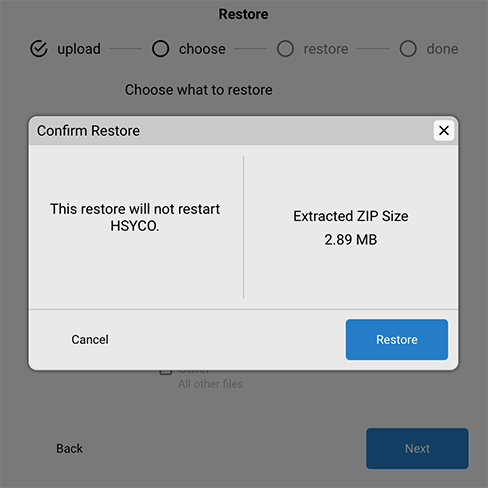
- Start Restore:
- Review your settings and click on "next" then click "restore".
- Wait for the process to complete. The software should notify you once the restore is successfully completed.
- Verify that all data has been restored correctly by checking the software's functionality.
Update
- Check for Updates:
- Navigate to the "Update" section
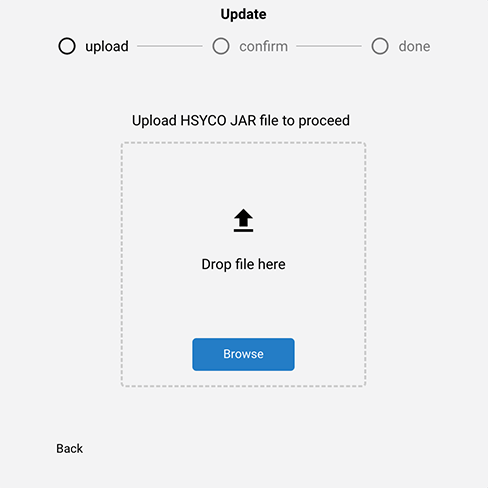
- The hsyco.jar file:
- The updated version of HSYCO is a file named hsyco.jar, which we regularly update and share on the homepage of this documentation.

- Install Updates:
- Drag and drop or select the file hsyco.jar from you PC .
- Wait for the upload then click "ok"
- Check the changes than click "confirm"
- HSYCO will restart automatically