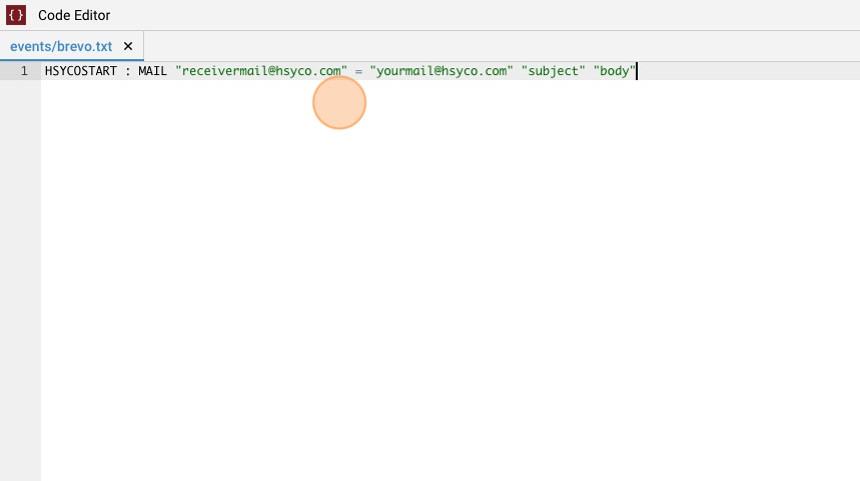Brevo Mail Server Configuration
-
Navigate to HSYCO Manager
-
Go to "Settings"
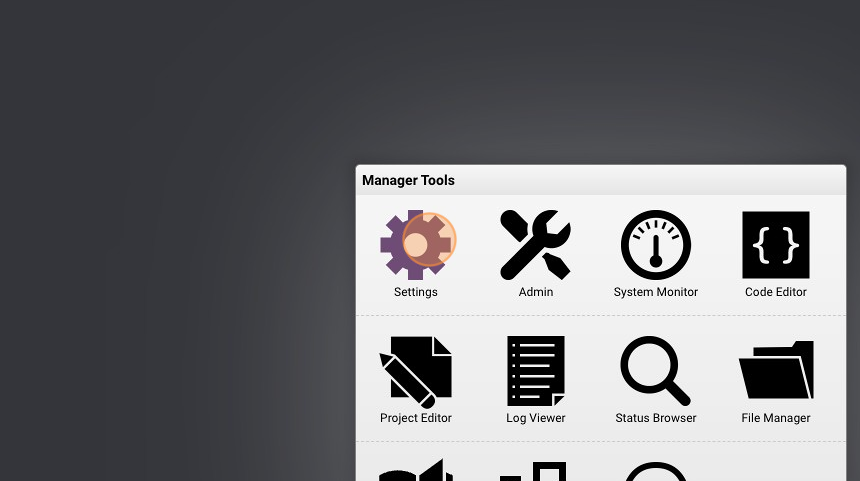
- Select "System"
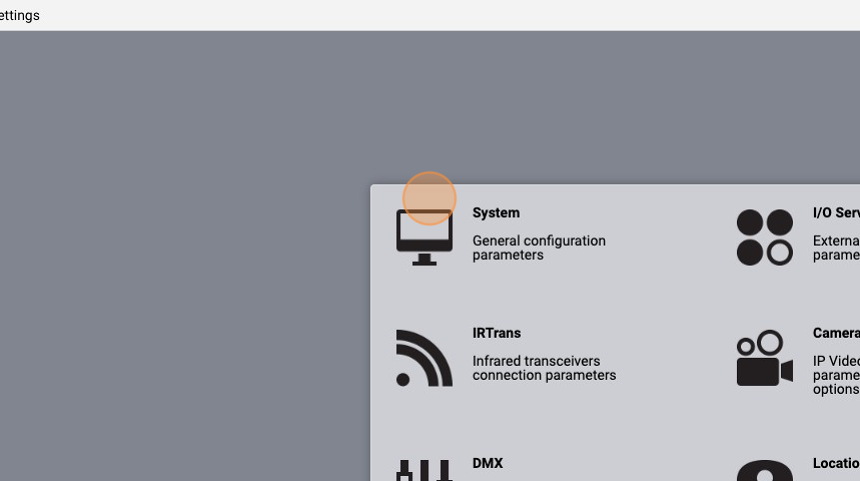
- Go to the "EMail" tab
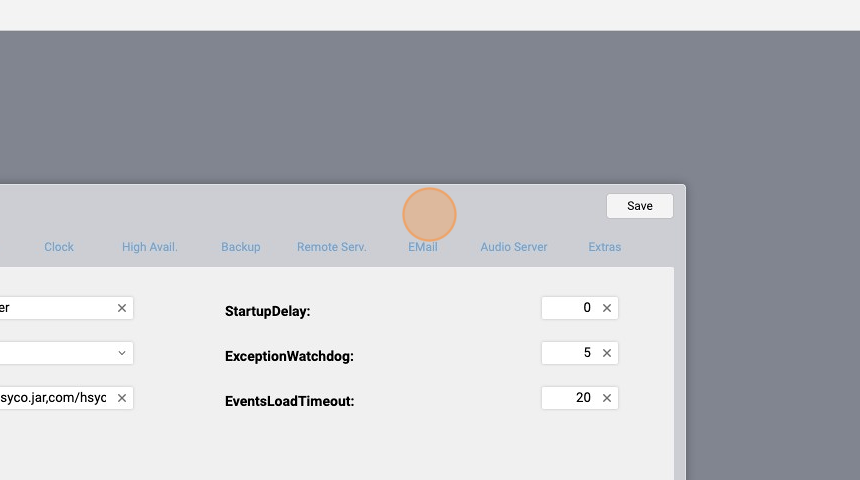
-
Now go to https://app.brevo.com/) and register
-
Click on your profile
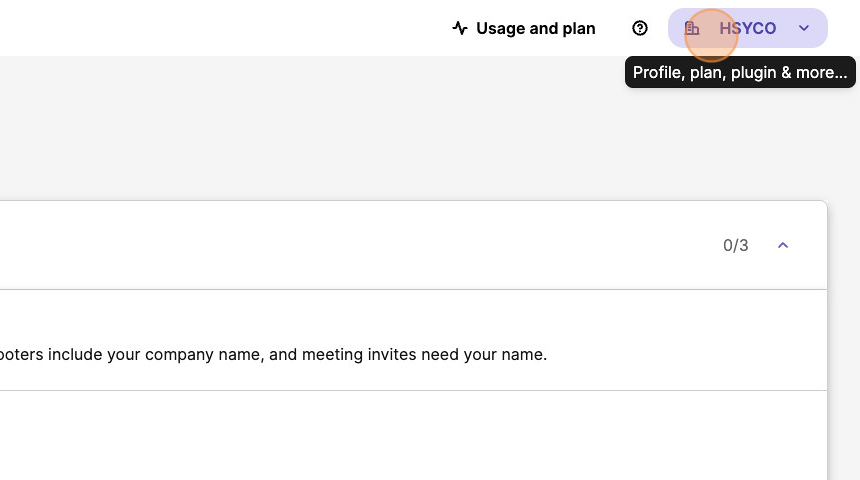
- Select "SMTP & API"
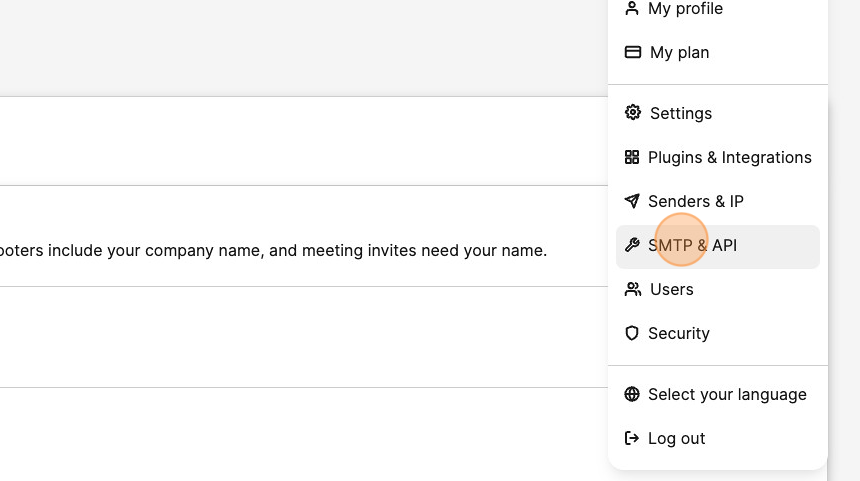
- Here you should see the parameters that we're gonna write in HSYCO
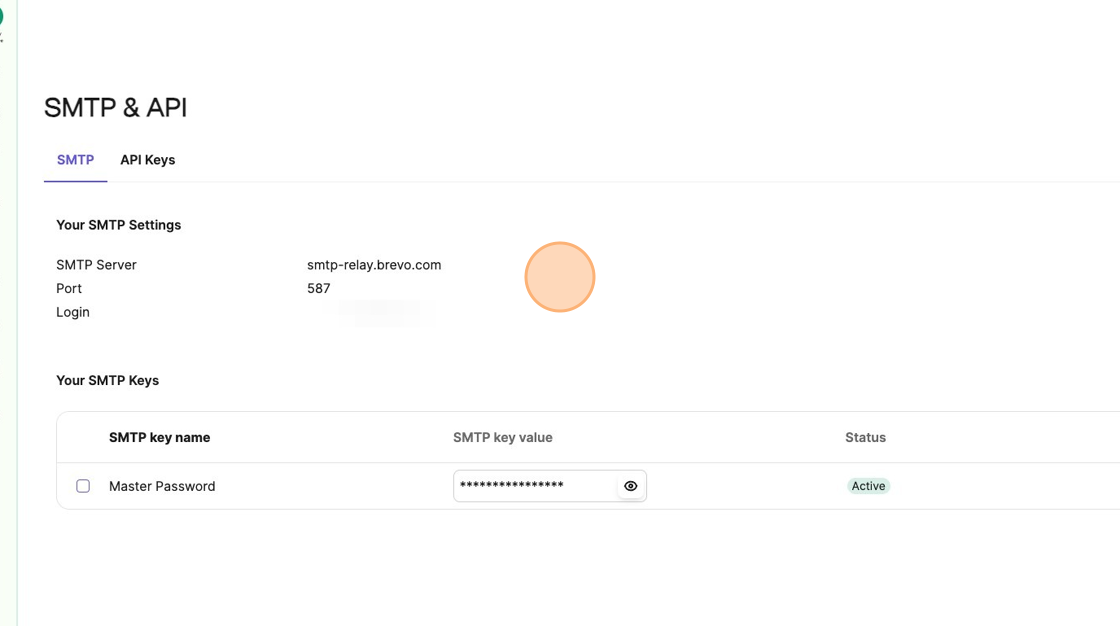
- If you don't have a key, just click "Generate a new SMTP key"
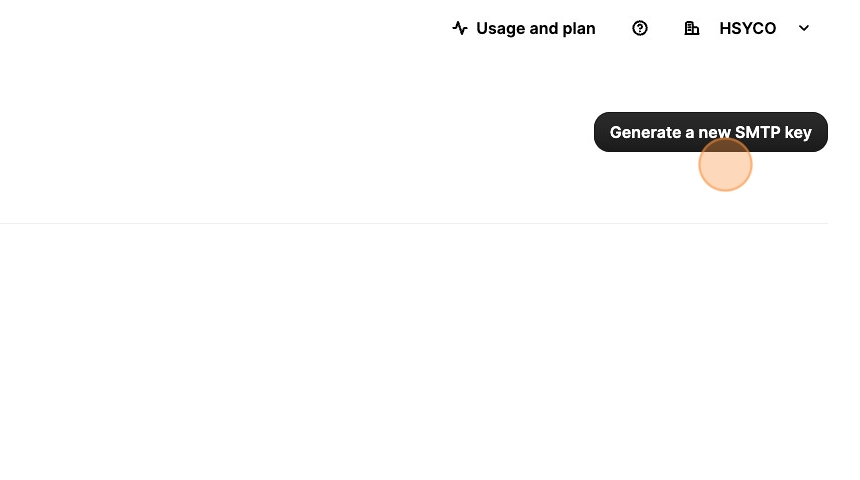
- Copy the "SMTP Server"
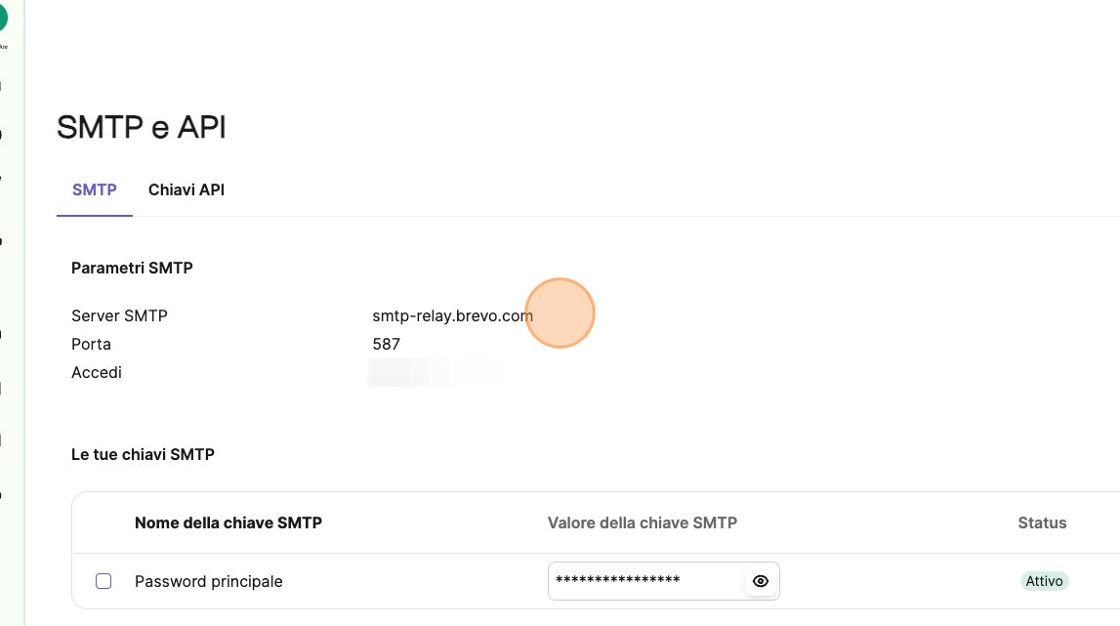
- Paste it in the "SmtpName"
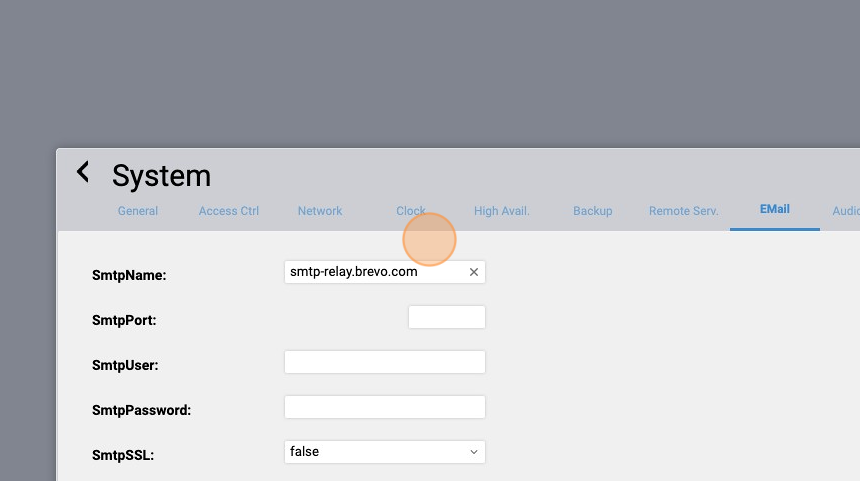
- Now copy the "Port"
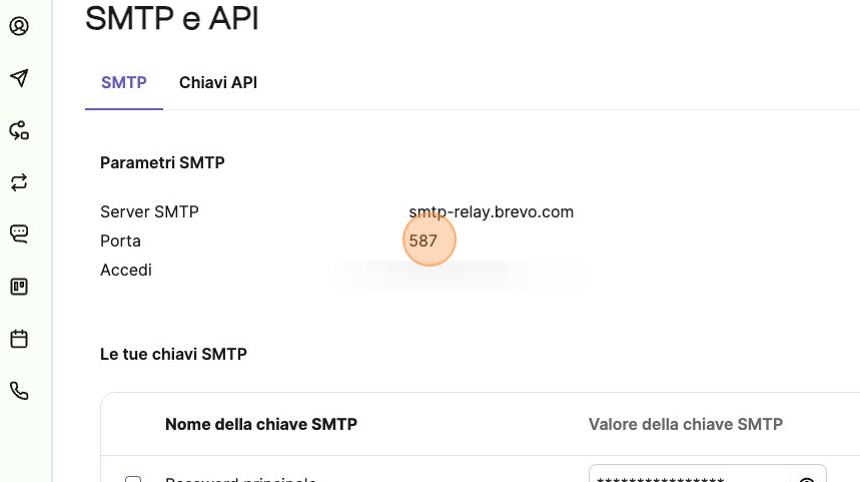
- Paste it in the "SmtpPort"
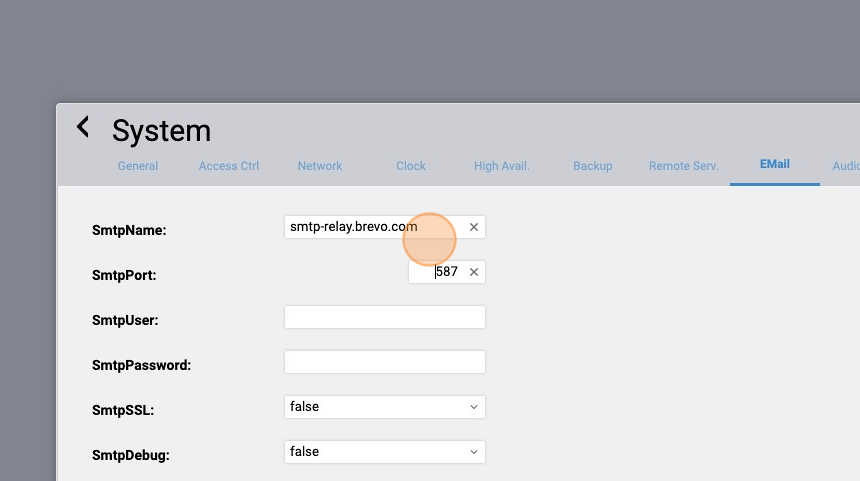
- Write in the "SmtpUser" the mail that you registered to Brevo with
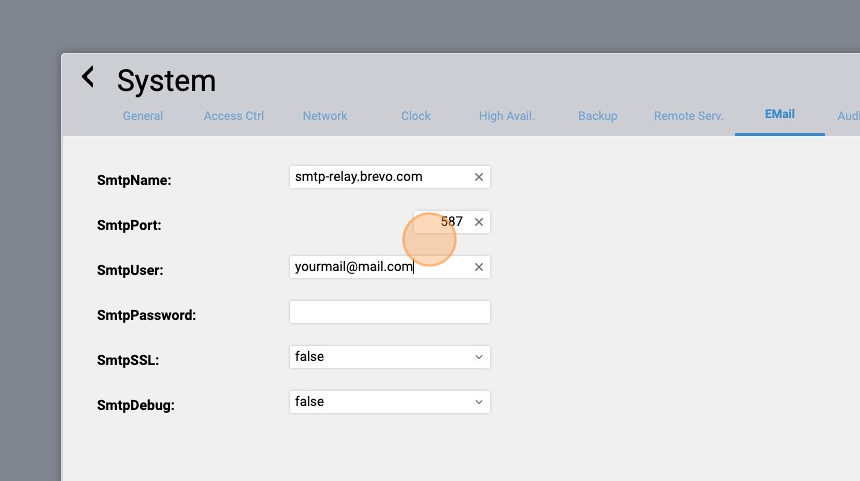
- Lastly, copy the "Master Password"
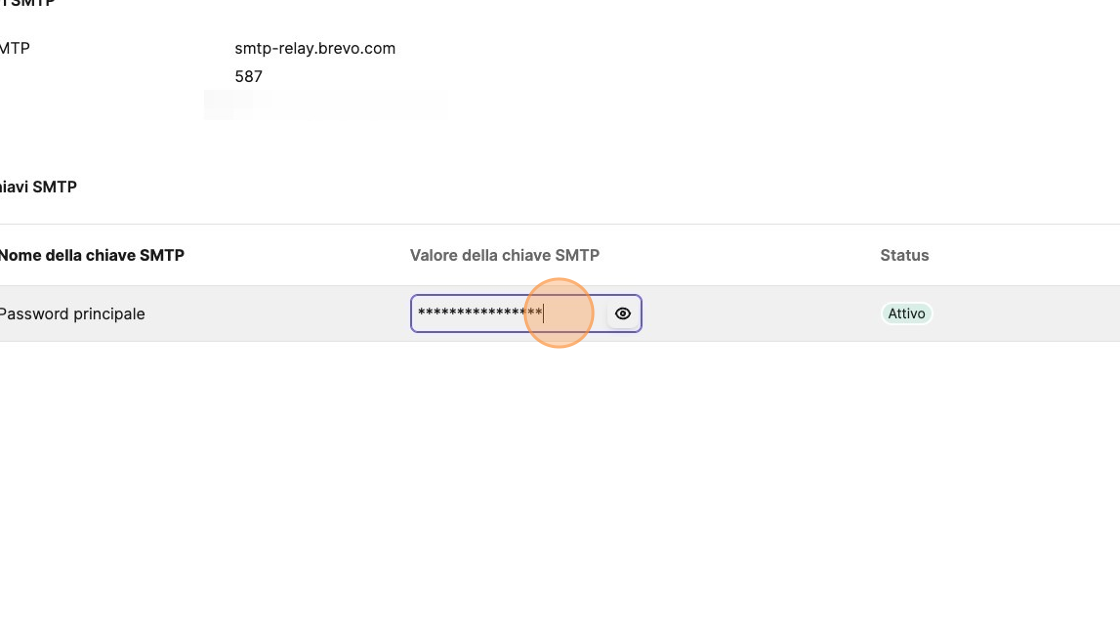
- Paste it in the "SmtpPassword" field
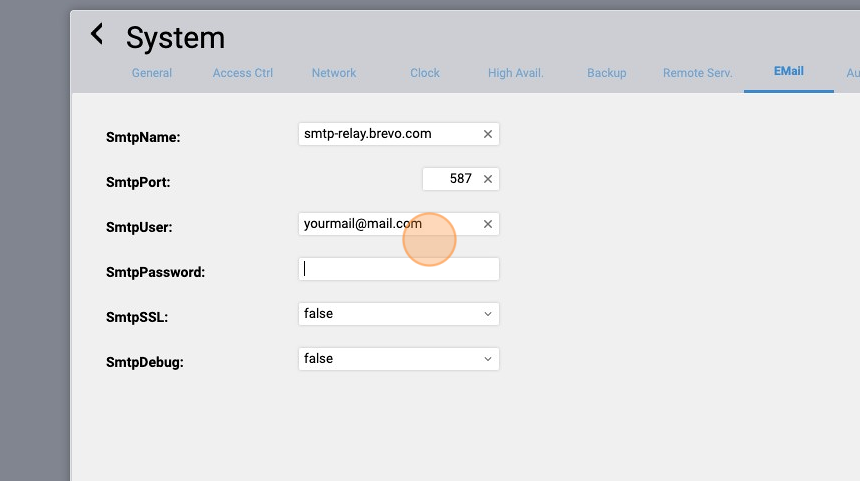
- Click "Save"
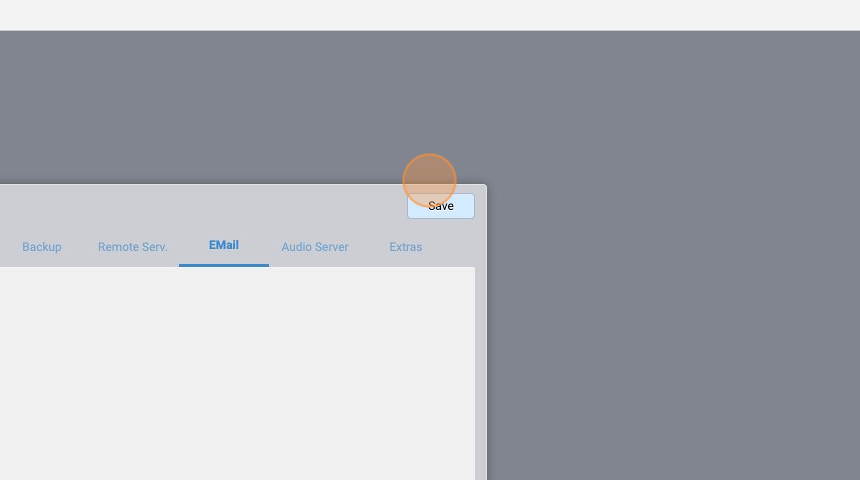
- Click "Save" again and wait for HSYCO to restart
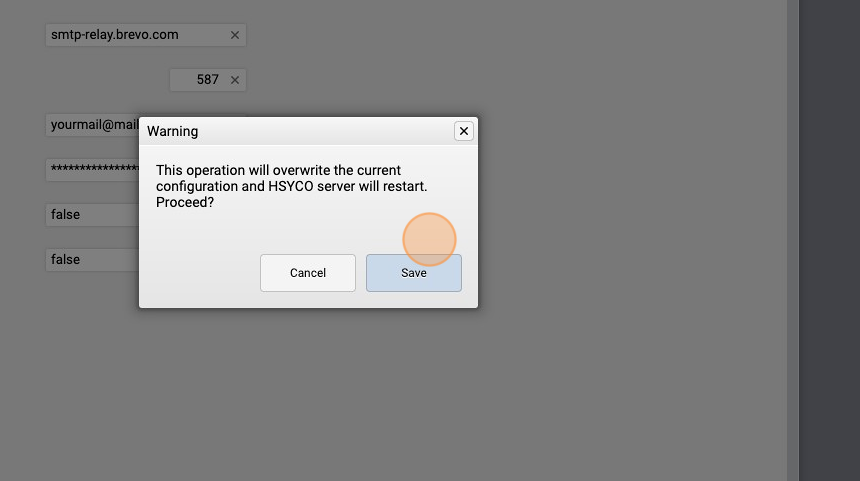
Now we'll write some EVENTS code to send a mail
- Go to "Code Editor"
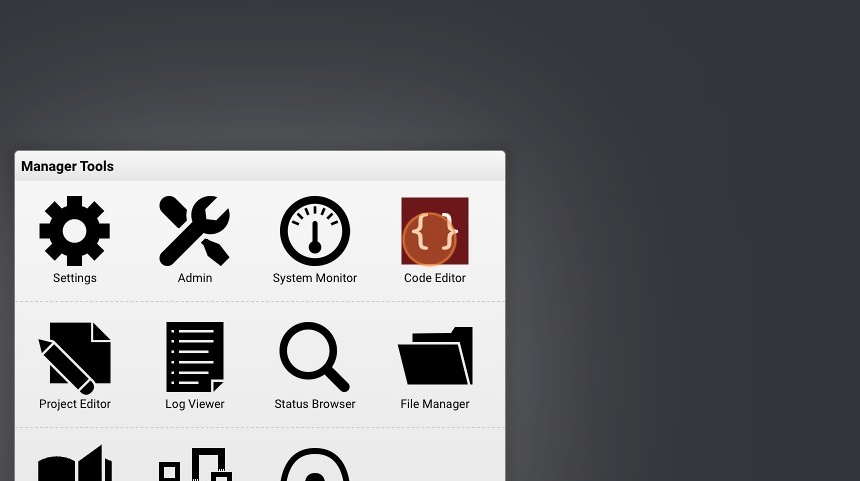
- Click "New Events File"
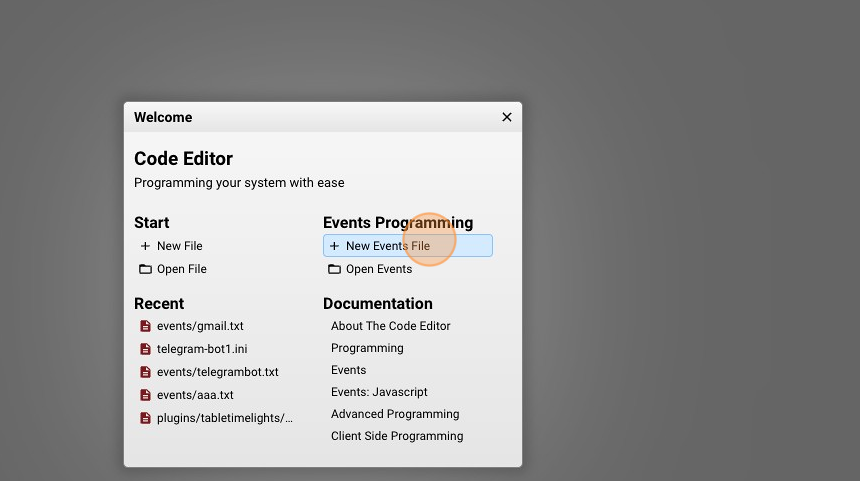
- Give it a name ("brevo.txt" for example) and click "New File"
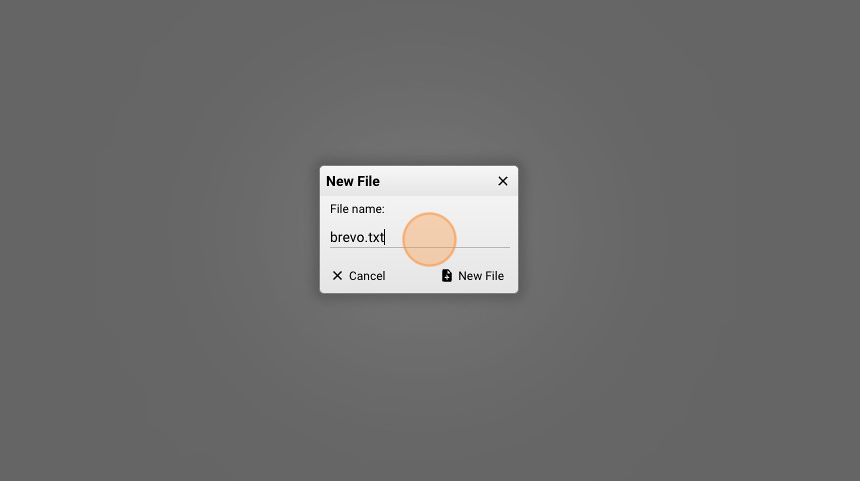
- Copy the following line of code in the file and save it:
HSYCOSTART : MAIL "receivermail@hsyco.com" = "mailto:yourmail@hsyco.com" "subject" "body"
What this does is it sends an email message to "receiveremail@gmail.com" from "mailto:yourgmail@gmail.com" with a subject and the body of the message when HSYCO starts. The format of the command is:
MAIL to = from subject body
It is also possible to send the same email to a space separated list of email addresses or also send images or live frames in the body of the message