Mews / BACnet Client Gateway
To access HSYCO Manager open a browser and type the URL:
https://192.168.1.50/hsycoserver/manager
The IP address and the URLKey written above are the default ones
Add a Mews I/O Server
1. From the Manager splash page click Settings
2. Click I/O Servers
3. Click the "+" icon
4. Open the the I/O Server selection and select "Mews"
5. Assign a unique name to the I/O Server instance, for example "mews".
6. Click "Confirm"
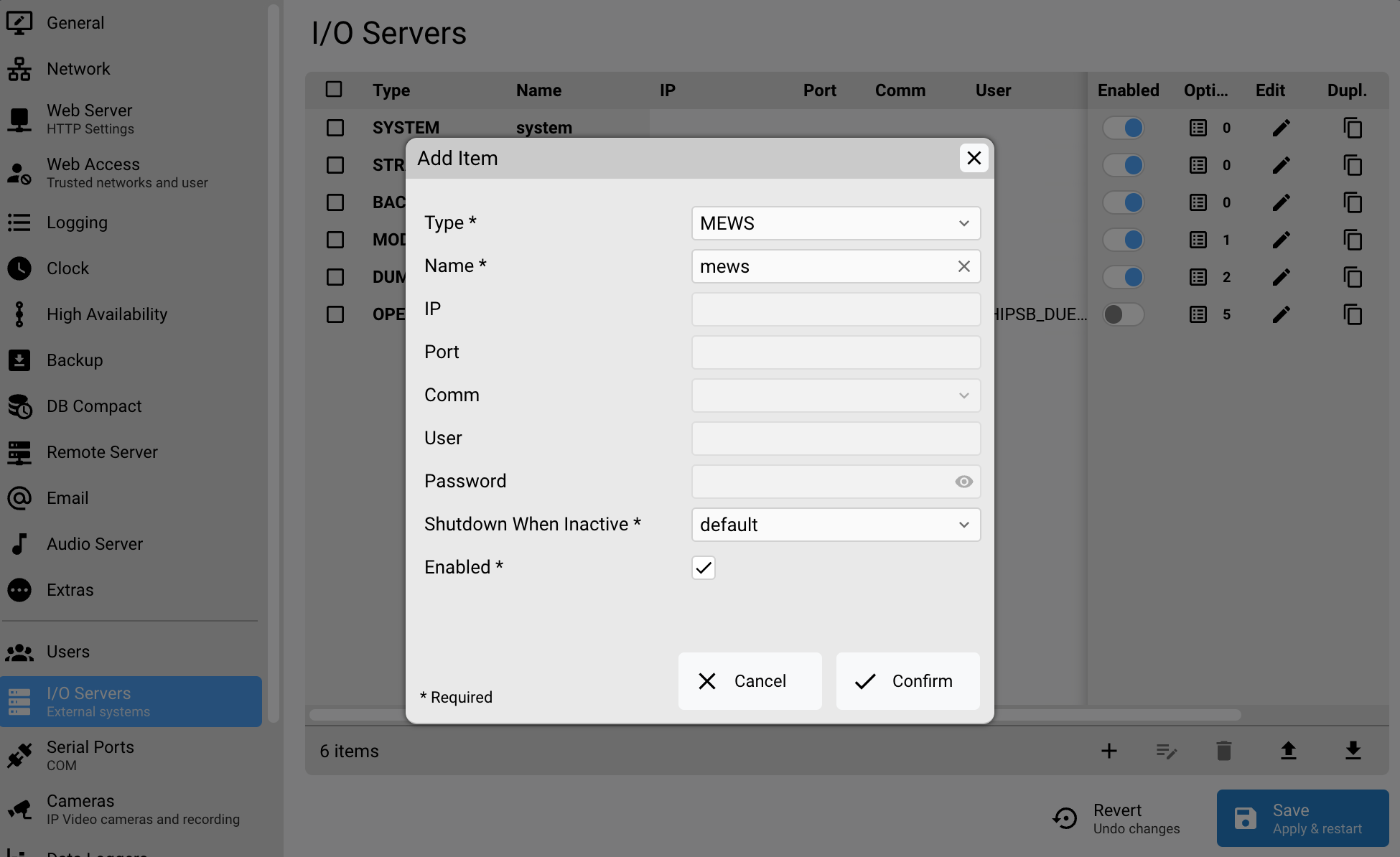
7. Open the "Options" popup
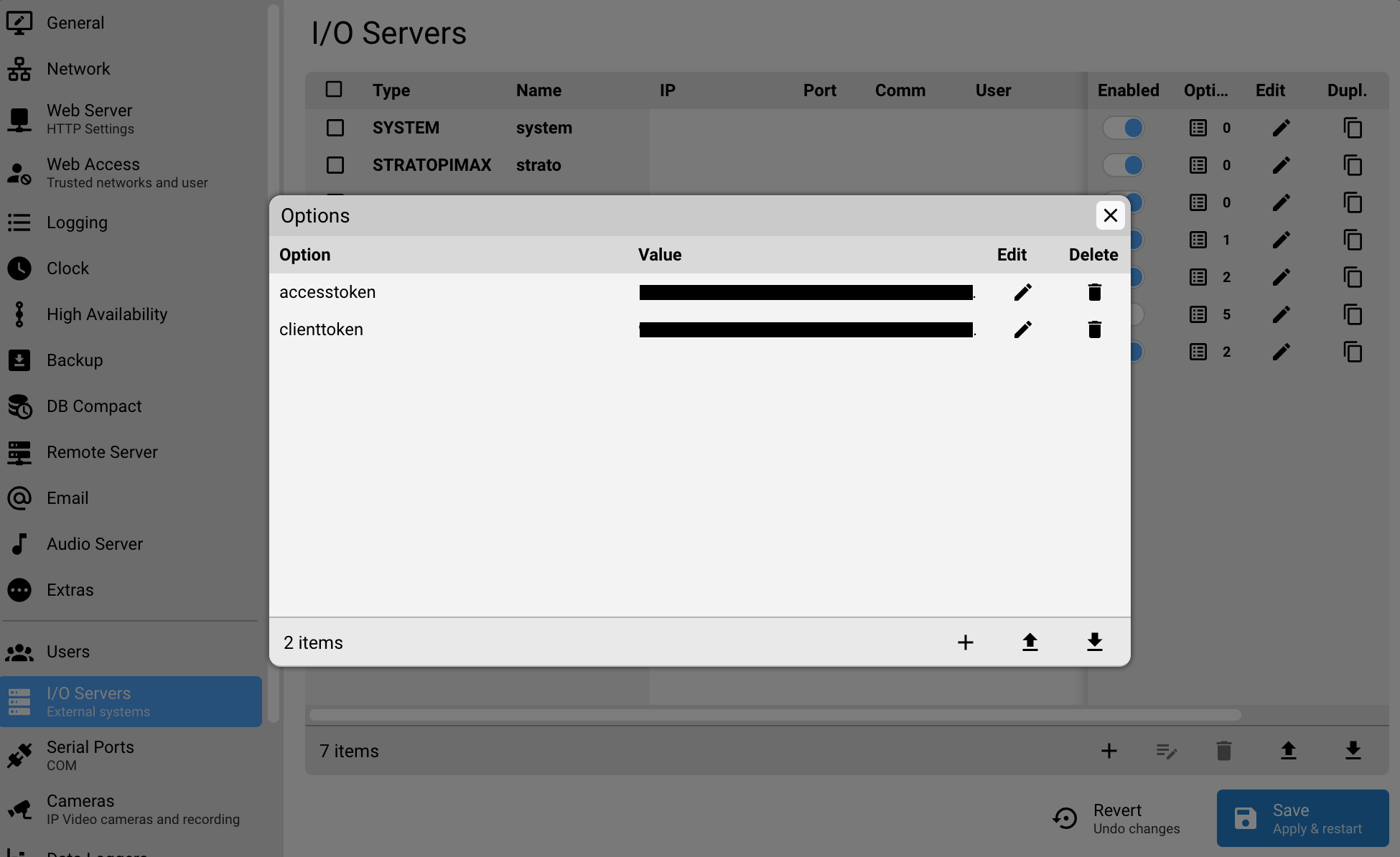
8. Specify the accesstoken and the clientoken, these parameters are mandatory
9. Click "x" to close the popup.
10. Click "Save" to apply modification and restart
Check the connection status
1. Let’s now check the connection status of the Mews I/O server we just added. Go back to the Manager splash screen and click on Status Browser.
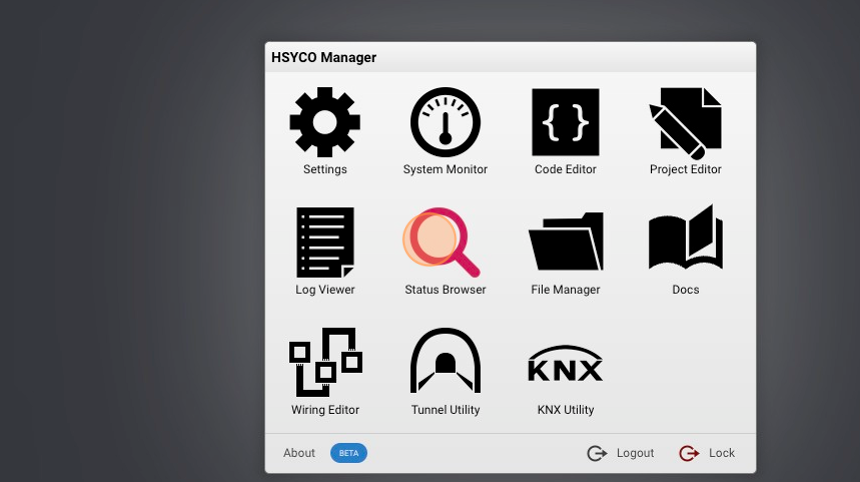
2. Click the "Filter" field to search for the connection datapoint.
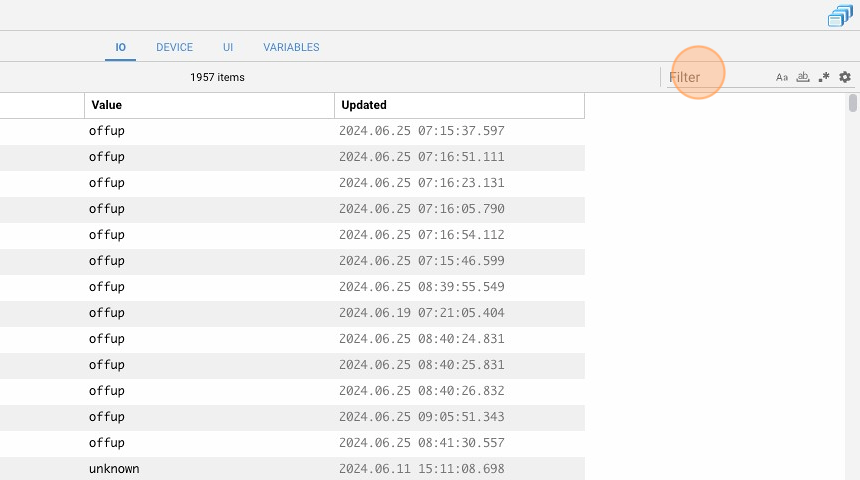
3. Click on the settings icon.

4. If the datapoint ‘mews.connection’ is equal to ‘online,’ this means that the Mews I/O server is successfully connected to HSYCO.
Add a BACnet I/O Server
1. Go back to che Manager splash screen
2. Click on Settings
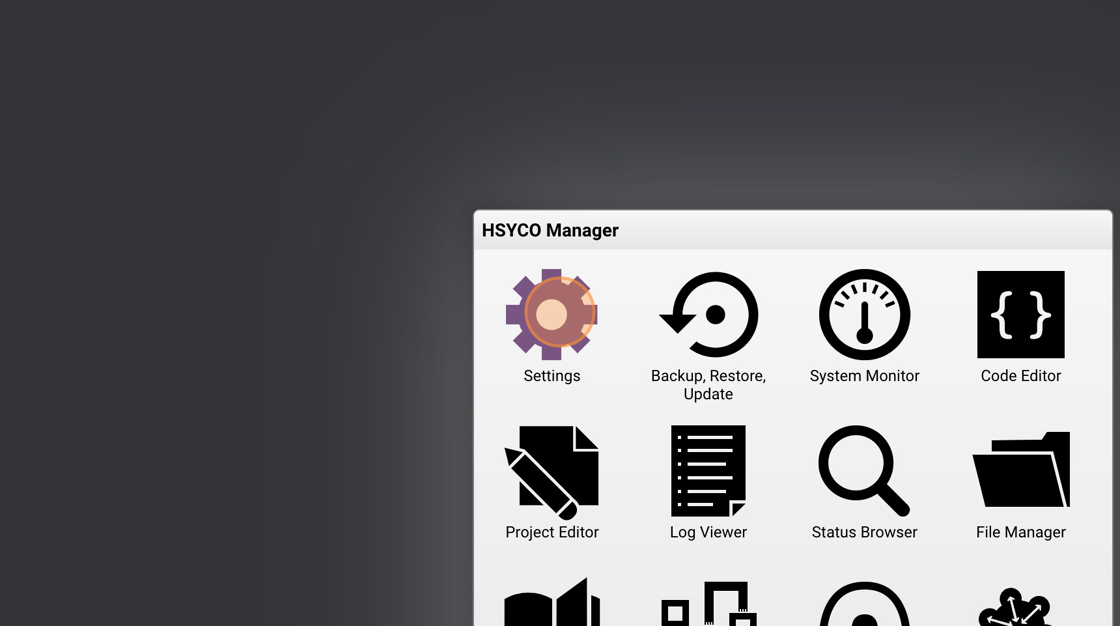
3. Click "I/O Servers"
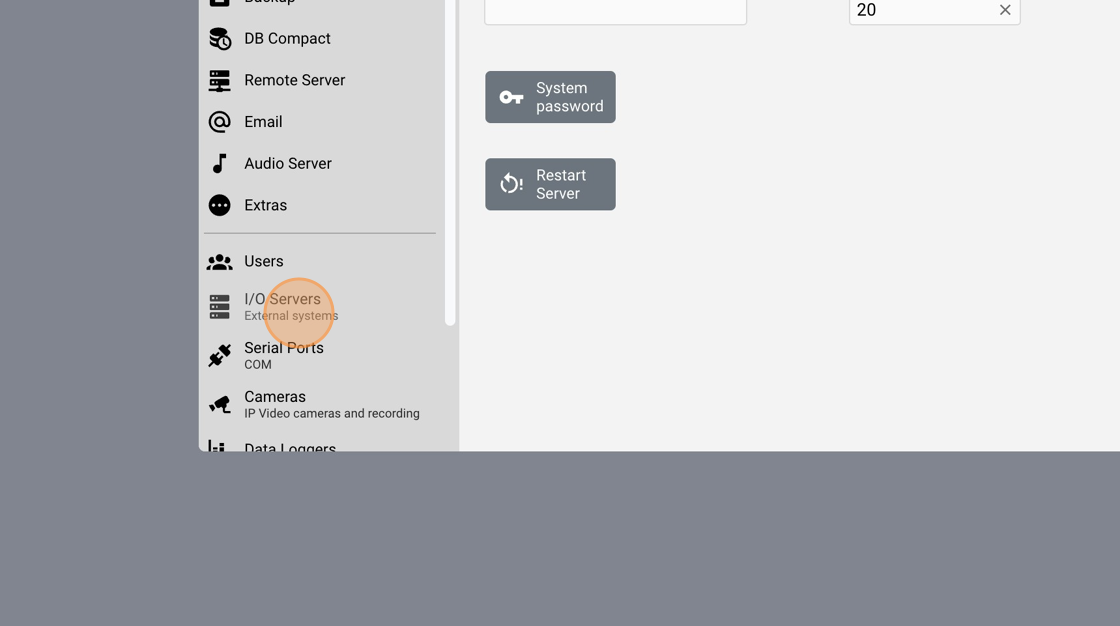
4. Add a new I/O server.
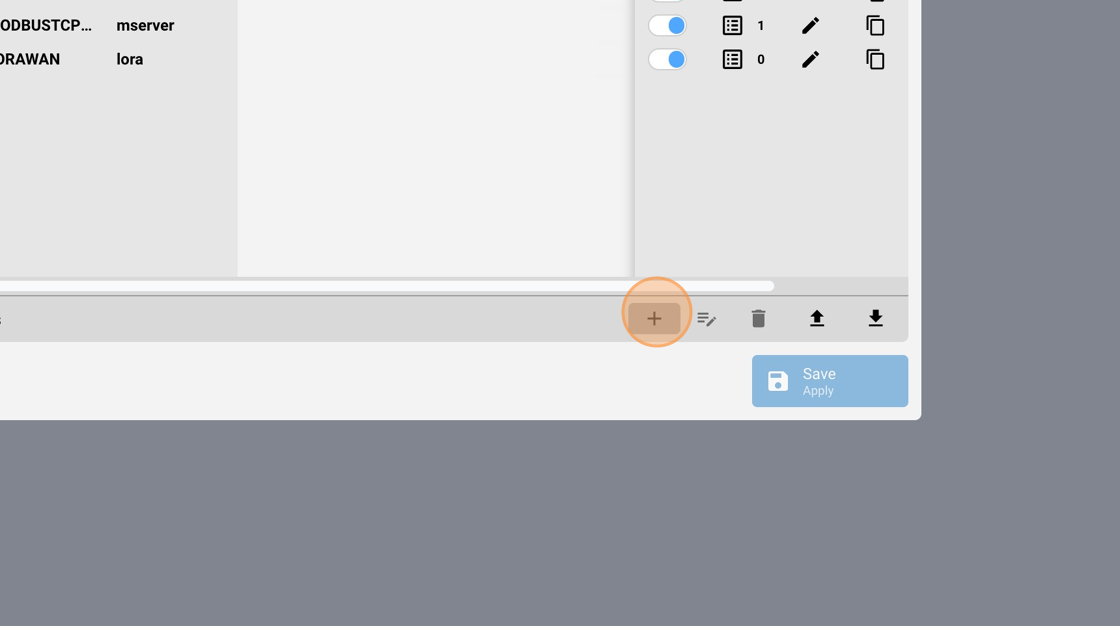
5. Click the type field.
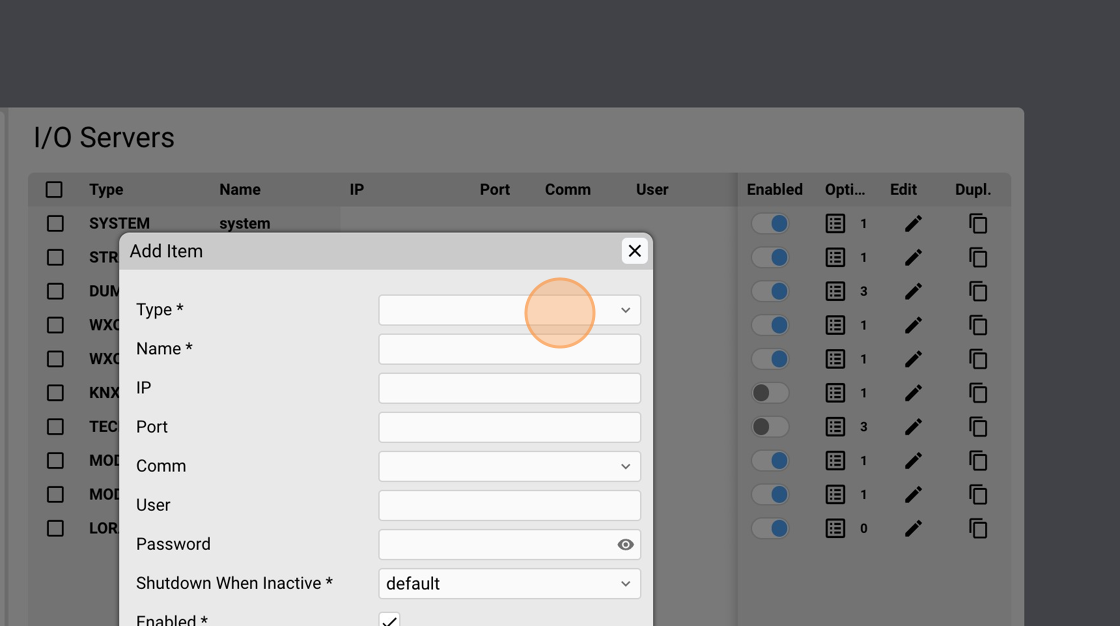
6. Type "bac"
7. Select BACNET.
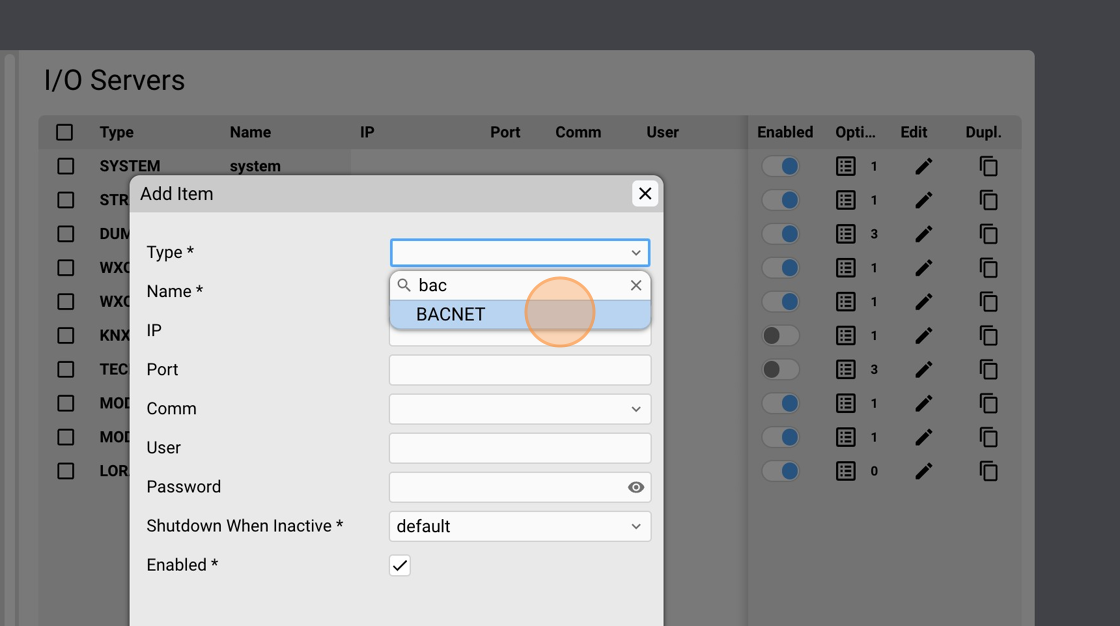
8. Click on the name field.
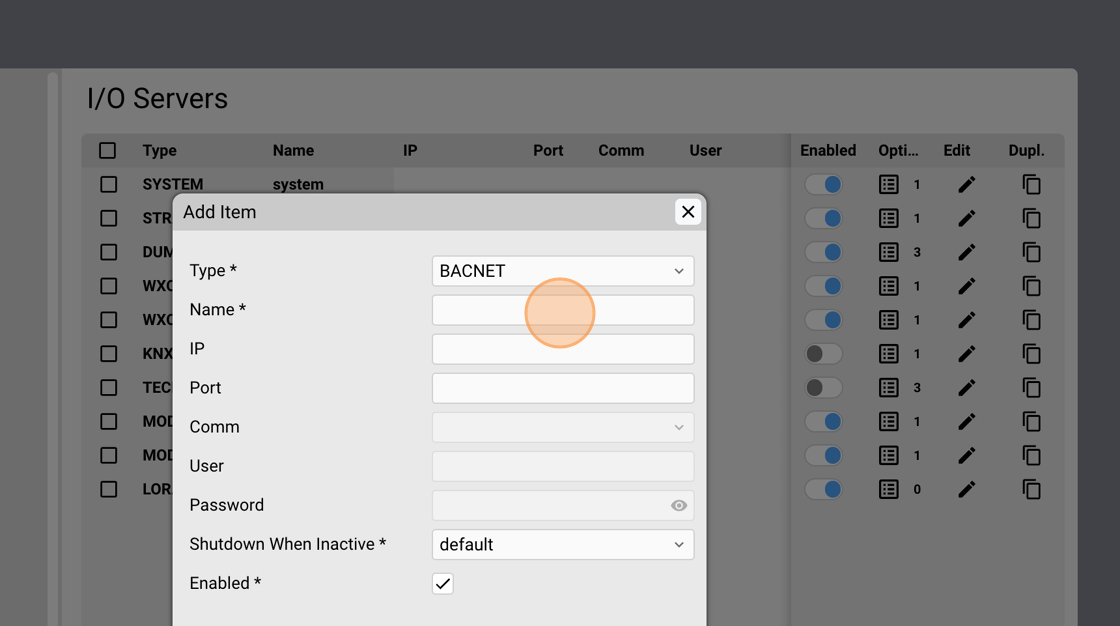
9. Assign a unique name to the I/O server, for example "bac"
10. Click the IP input field.
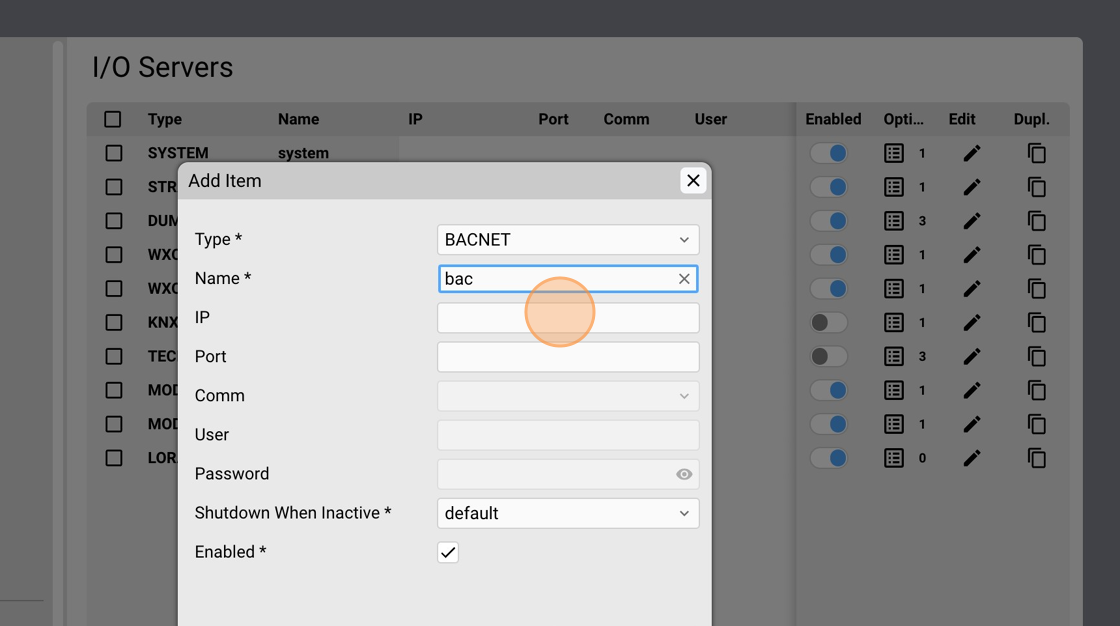
11. Type the broadcast IP address of the LAN used for BACnet traffic, for example: "192.168.1.255".
12. Click Confirm.
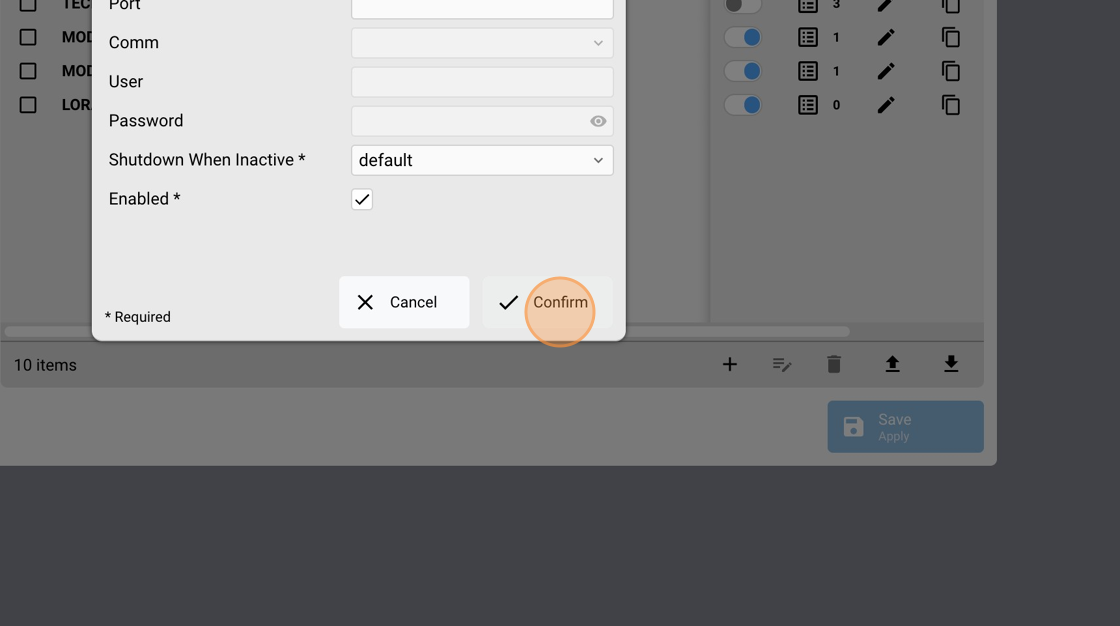
13. Click on the option icon.
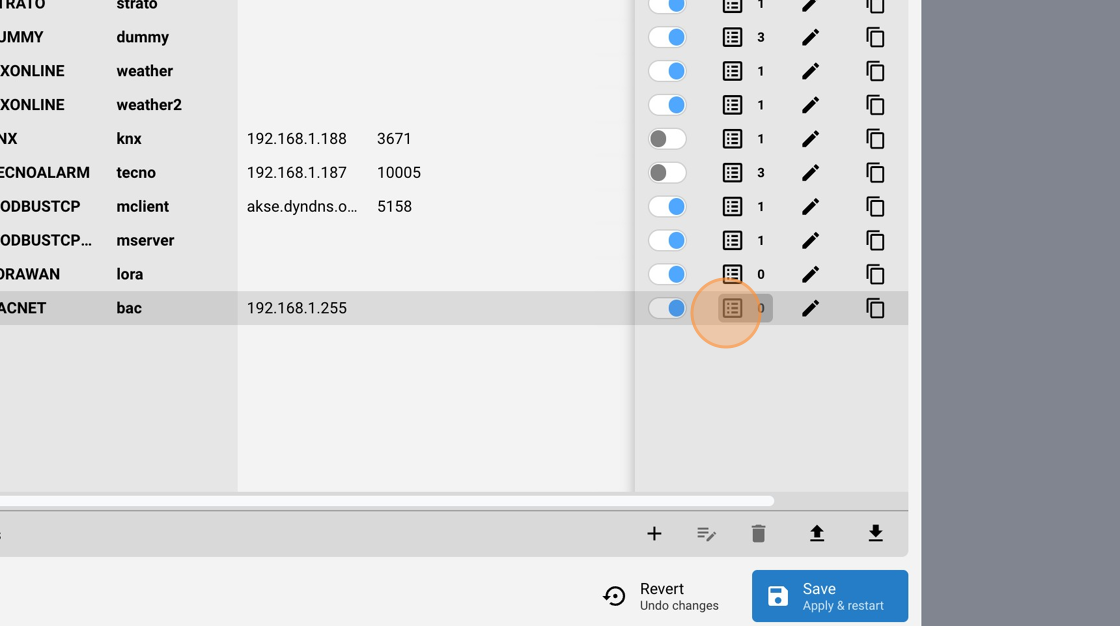
14. Add a new option.
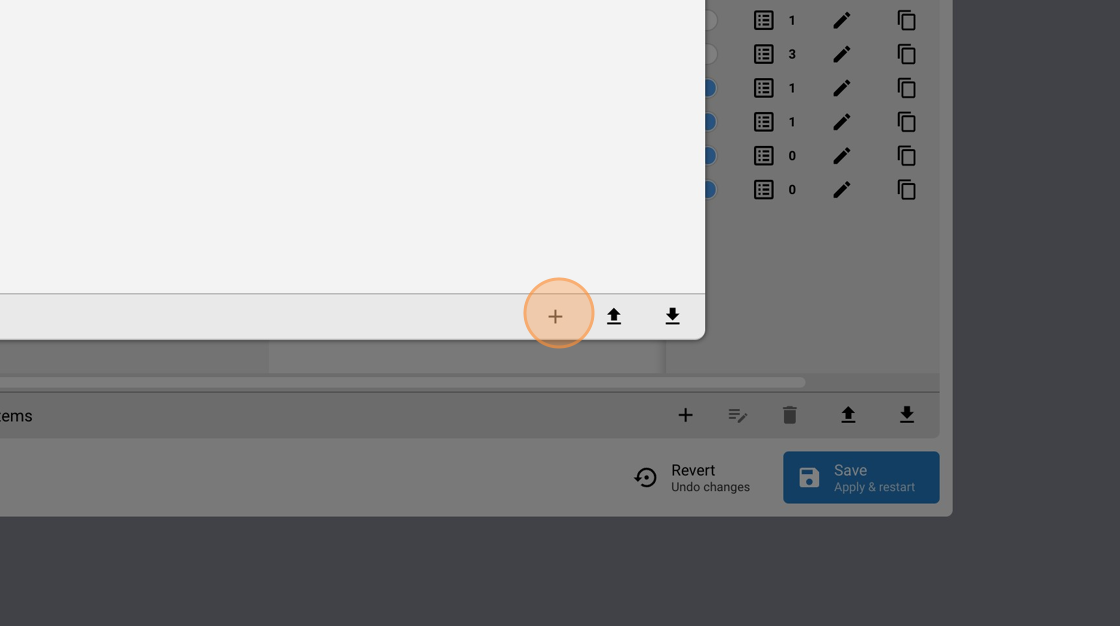
15. Click on the option field.
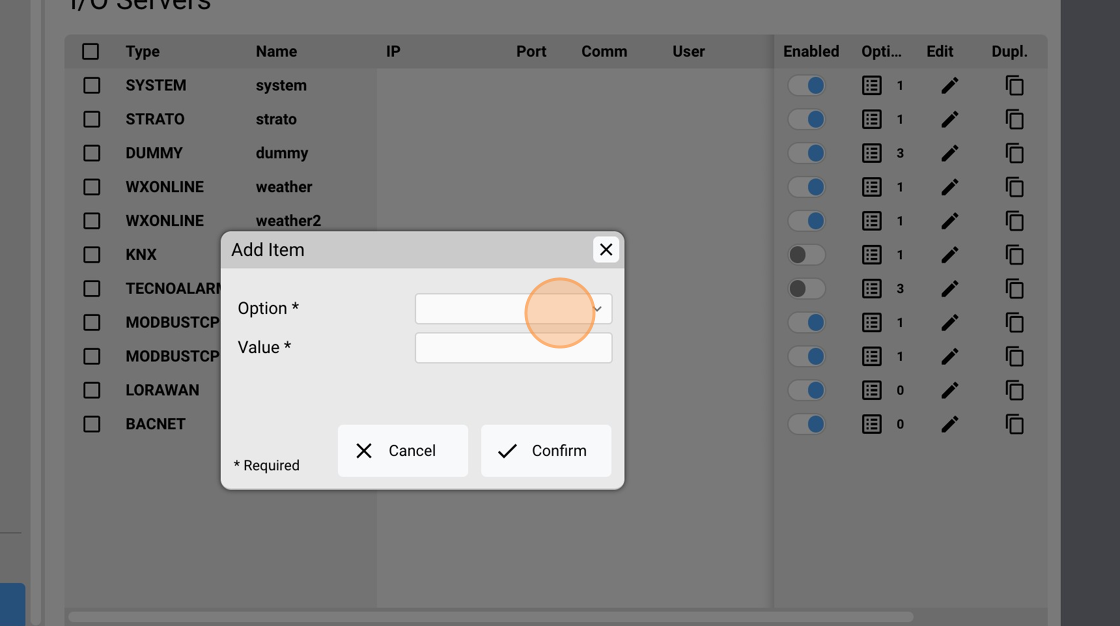
16. Select "eventslog".
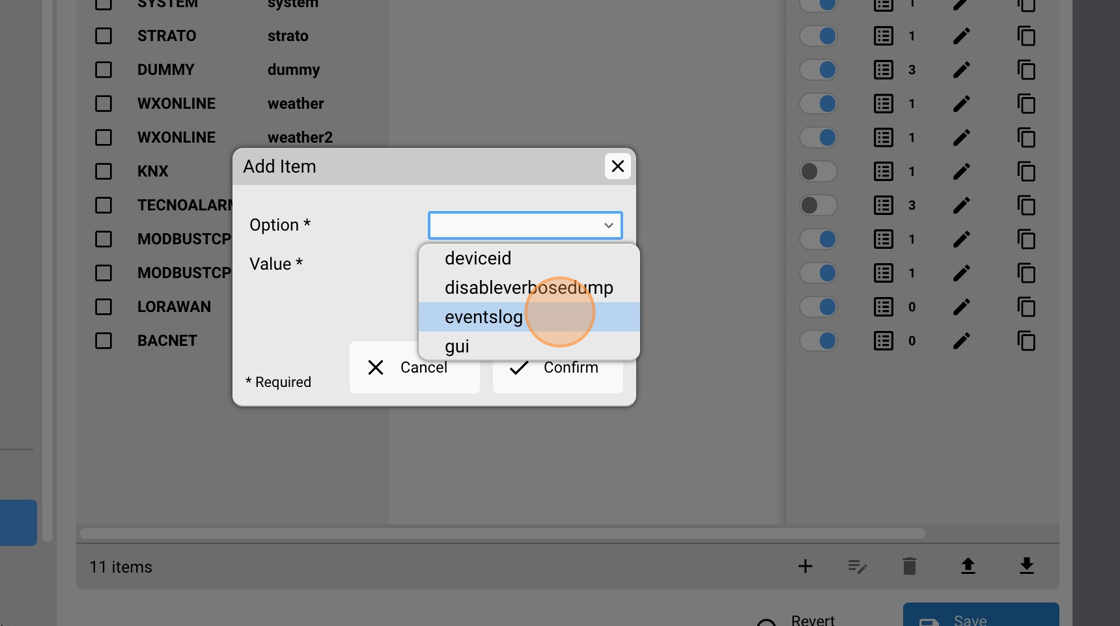
17. Click the value field.
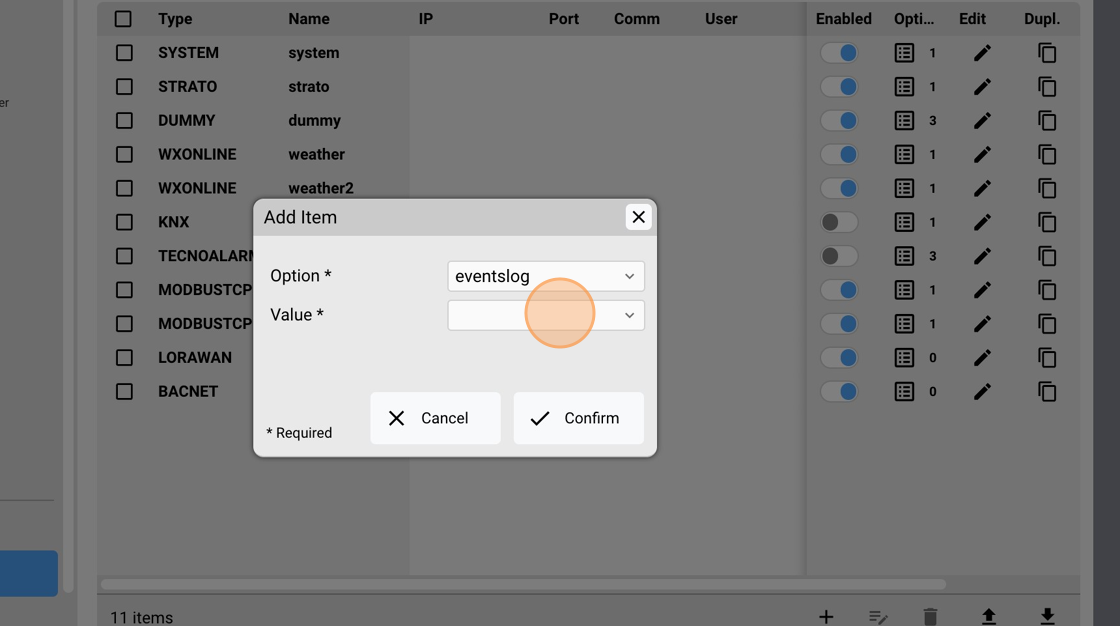
18. Select "true". If the general eventsLog option is also true in System Settings, BACnet events for this gateway are written in the log files.
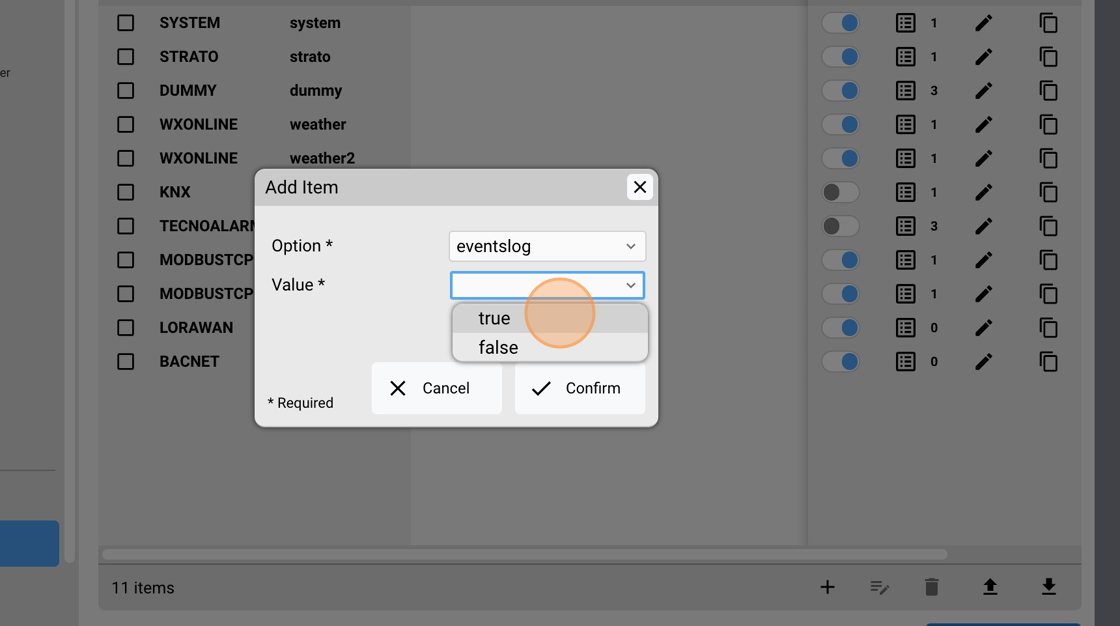
19. Click "Confirm"
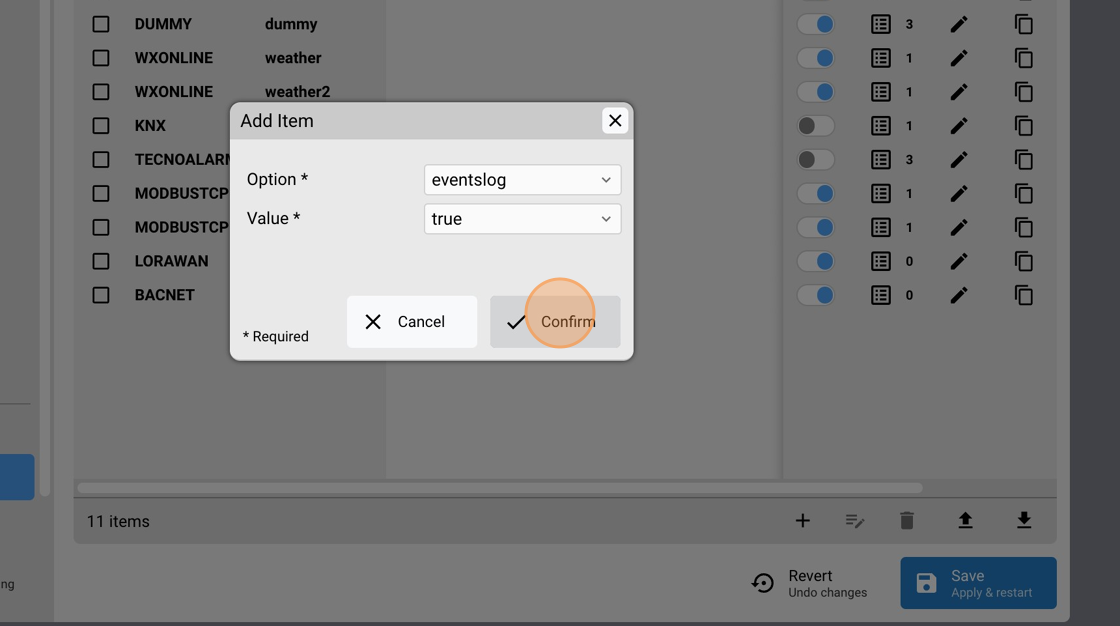
20. Close the options popup.
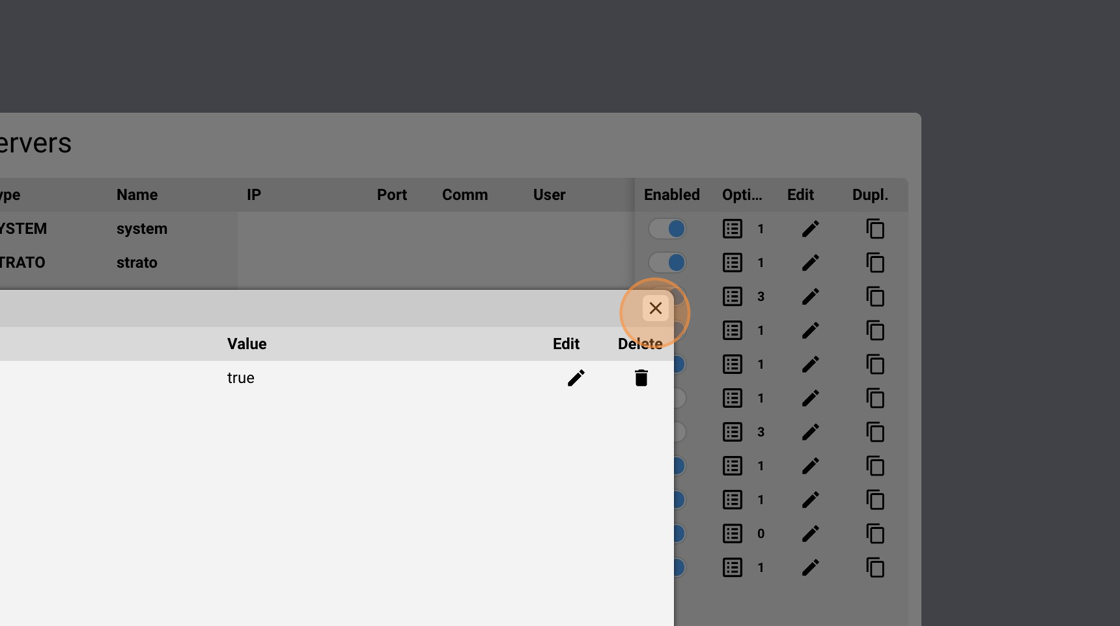
21. Click Save.
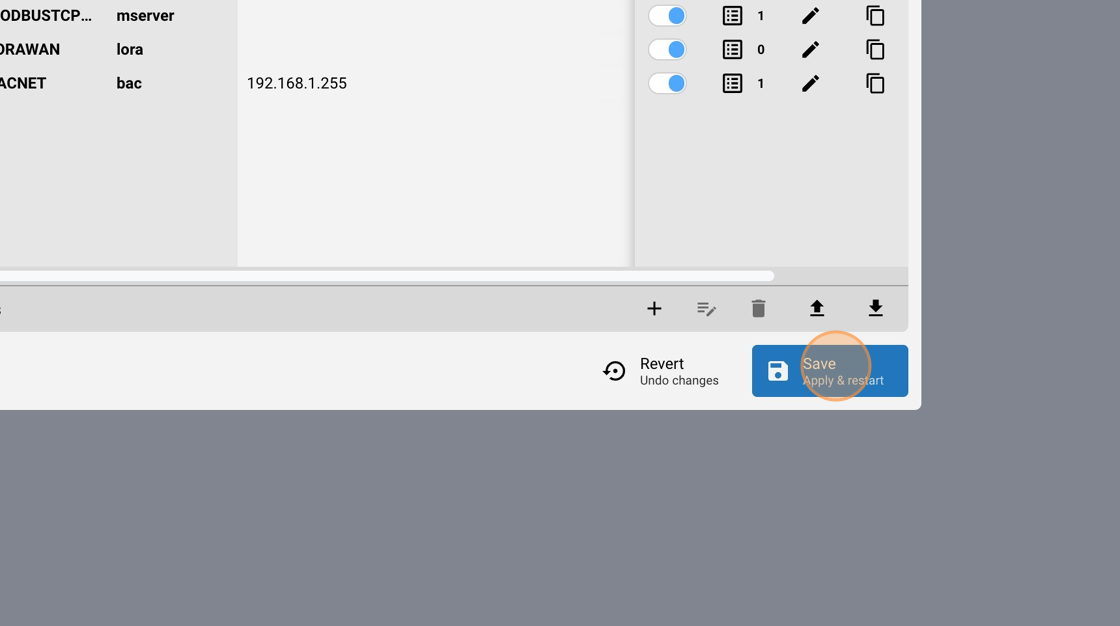
22. Click "Save" again to confirm.
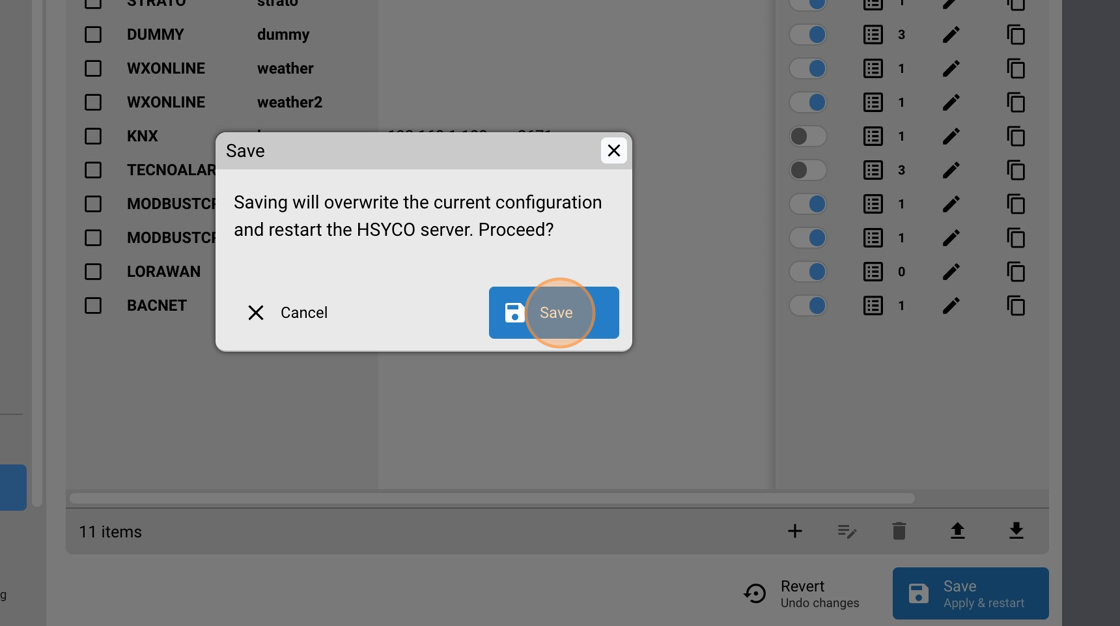
The BACnet Utility
The BACnet Utility provides a graphical interface to browse all BACnet/IP devices available on the network, to show all objects of a device, and all properties and values of any object instance.
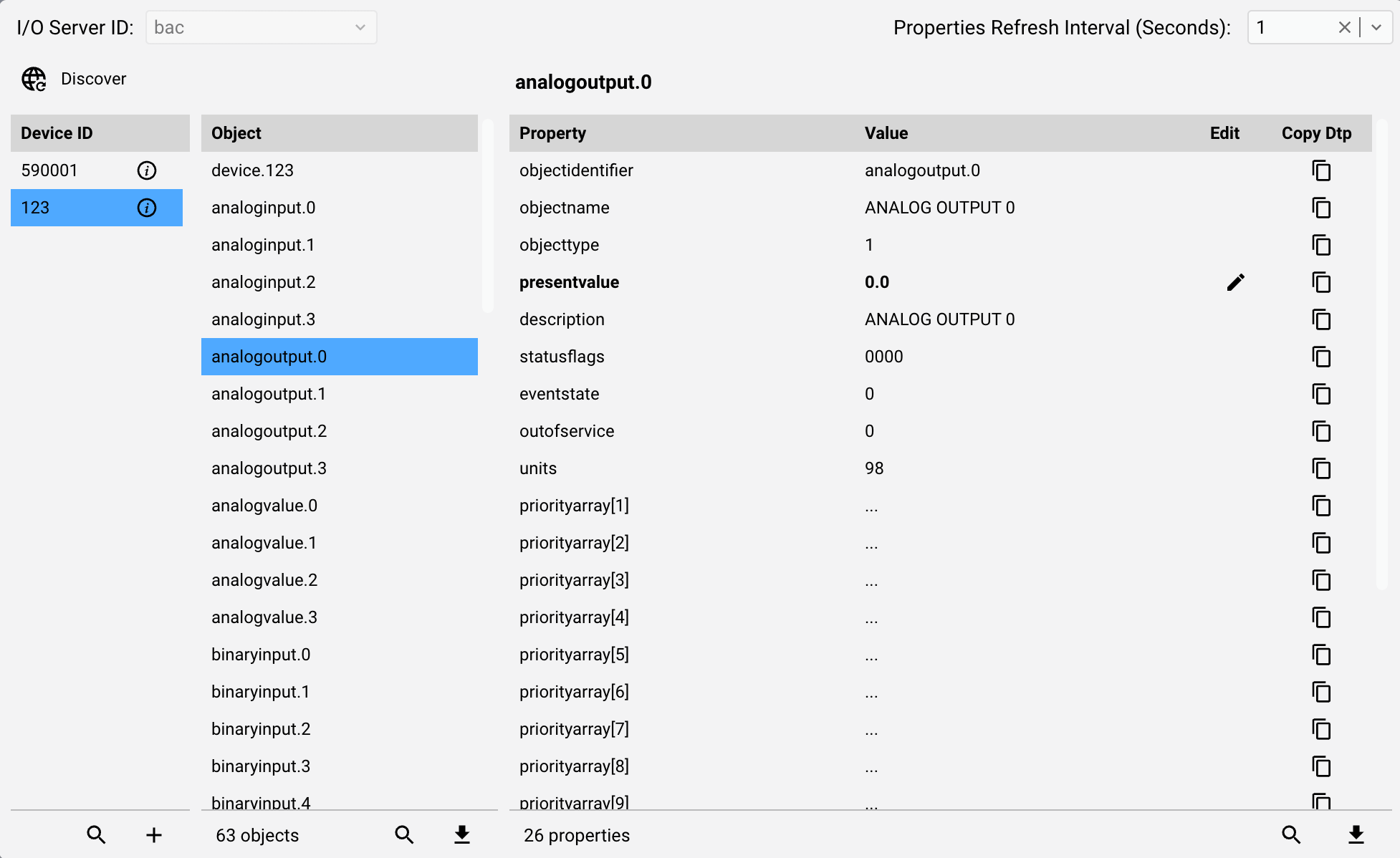
The BACnet Utility application allows you to find all BACnet/IP devices available on the network, to show all objects of a device, and all properties and values of any object instance. It also supports writing values to writable properties. Whenever a BACnet I/O Server is defined in HSYCO, the BACnet Utility will appear among the applications of the manager.
EVENTS scripting
1. From the Manager splash screen select Code Editor.
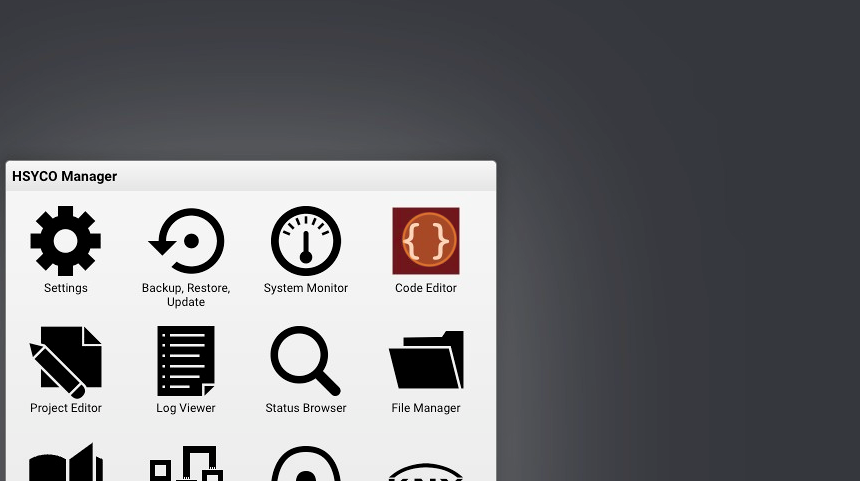
2. Click "New Events File"
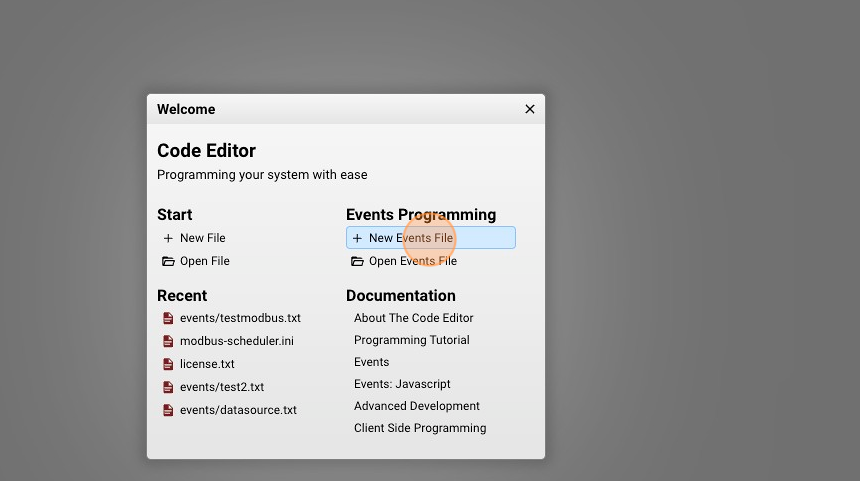
3. Give a name to your script, for example: "gateway.txt"
4. Click "New File"
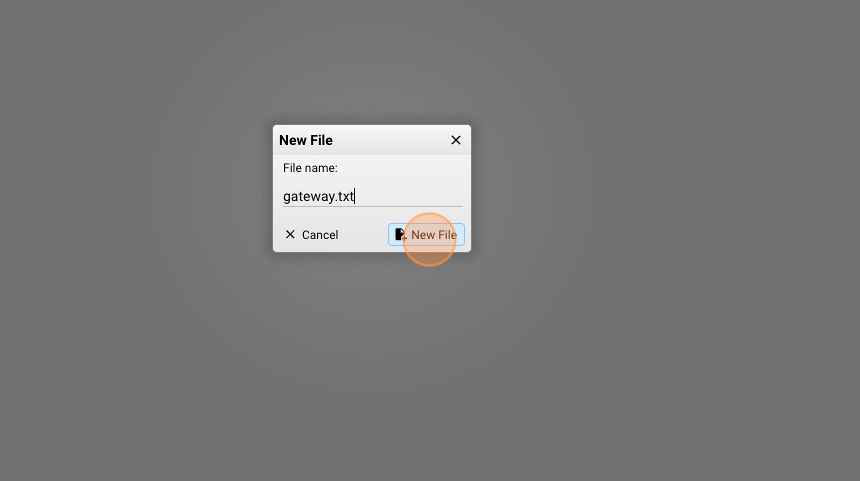
5. Now it's time to write some lines of code.
#every 10 seconds read the present value of a BACnet object
# polling of the BACnet instances every 10 seconds
INIT : PROGRAMTIMER bacpol = repeat 10
PROGRAMTIMER bacpol : IO bac.301001.binaryvalue.6 = readproperty:presentvalue
#if a room is reserved today change the presentvalue of the BACnet object
io mews.resource.101.reserved.today = true : IO bac.301001.binaryvalue.6 = writeproperty/8:presentvalue:1
io mews.resource.101.reserved.today = false : IO bac.301001.binaryvalue.6 = writeproperty/8:presentvalue:0
#if a room is checked-in change the presentvalue of the BACnet object
io mews.resource.101.checkedin = true : IO bac.301001.binaryvalue.1006 = writeproperty/8:presentvalue:1
io mews.resource.101.checkedin = false : IO bac.301001.binaryvalue.1006 = writeproperty/8:presentvalue:0