KNX Utility
The KNX Utility application provides a graphical interface to configure a KNX I/O Server. Whenever a KNX I/O server is defined in HSYCO, the KNX Utility will appear among the applications of the manager.
Open the application and select the KNX I/O Server to be configured in the select field in the top-right corner. If only one KNX I/O Server is defined it will be automatically selected.
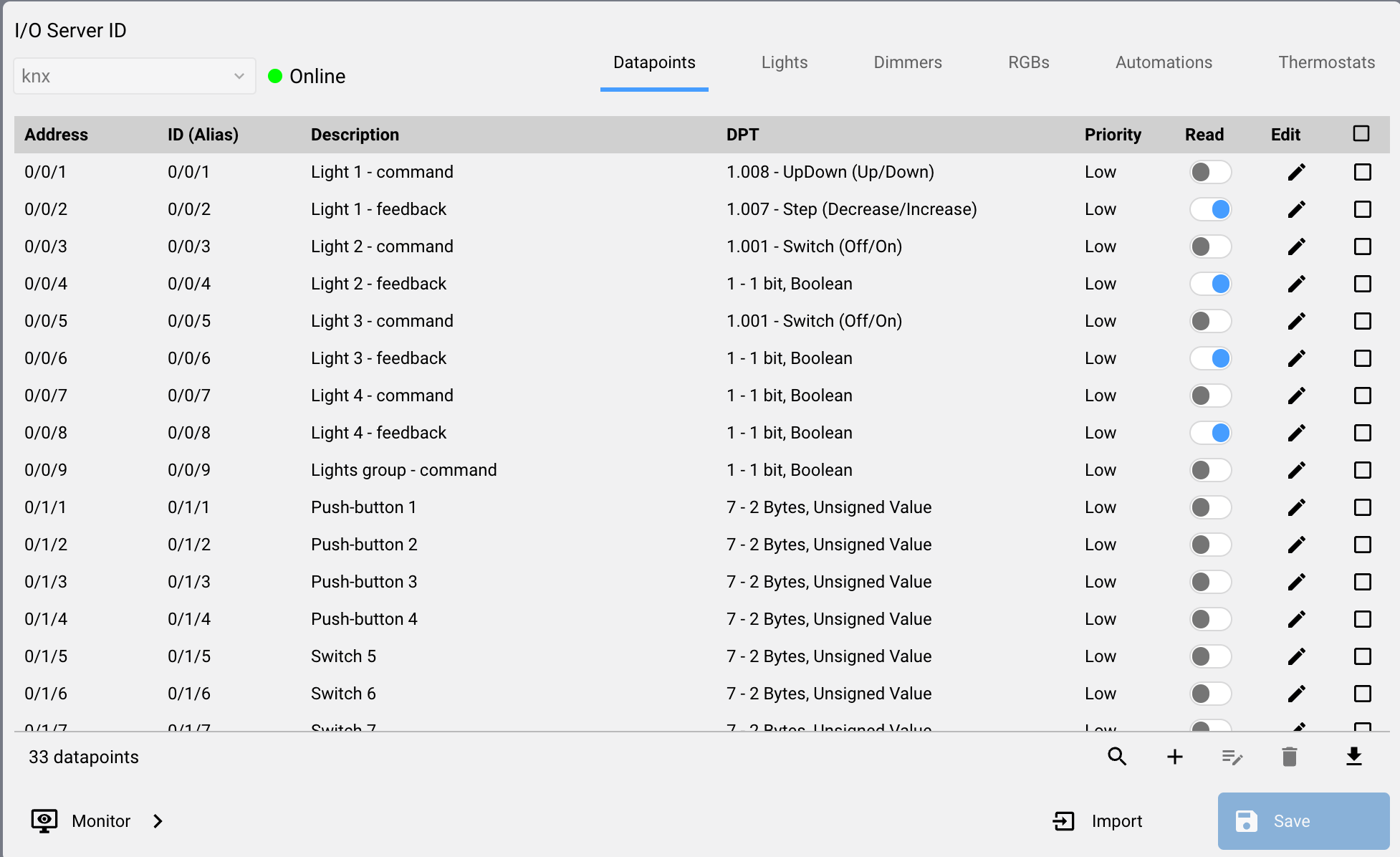
Import an ETS4/5/6 project
To import an ETS project, click on the "Import" button at the bottom of the page to open the Import popup where you can specify some options:
- Update Matching Datapoints: Compares the existing and imported KNX Datapoints to look for address or description matches. If found, related Datapoints will be updated, non-matching imported.
- Delete Non-Matching Datapoints: Deletes any existing Datapoints that do not match any of the imported ones.
- Description Keywords: Words that are looked for in the Datapoint description. If found, the related 'Read' attribute will automatically be set to 'True', otherwise to 'False'
- Delete Virtual Datapoints: If set, all defined Virtual Datapoints will be deleted
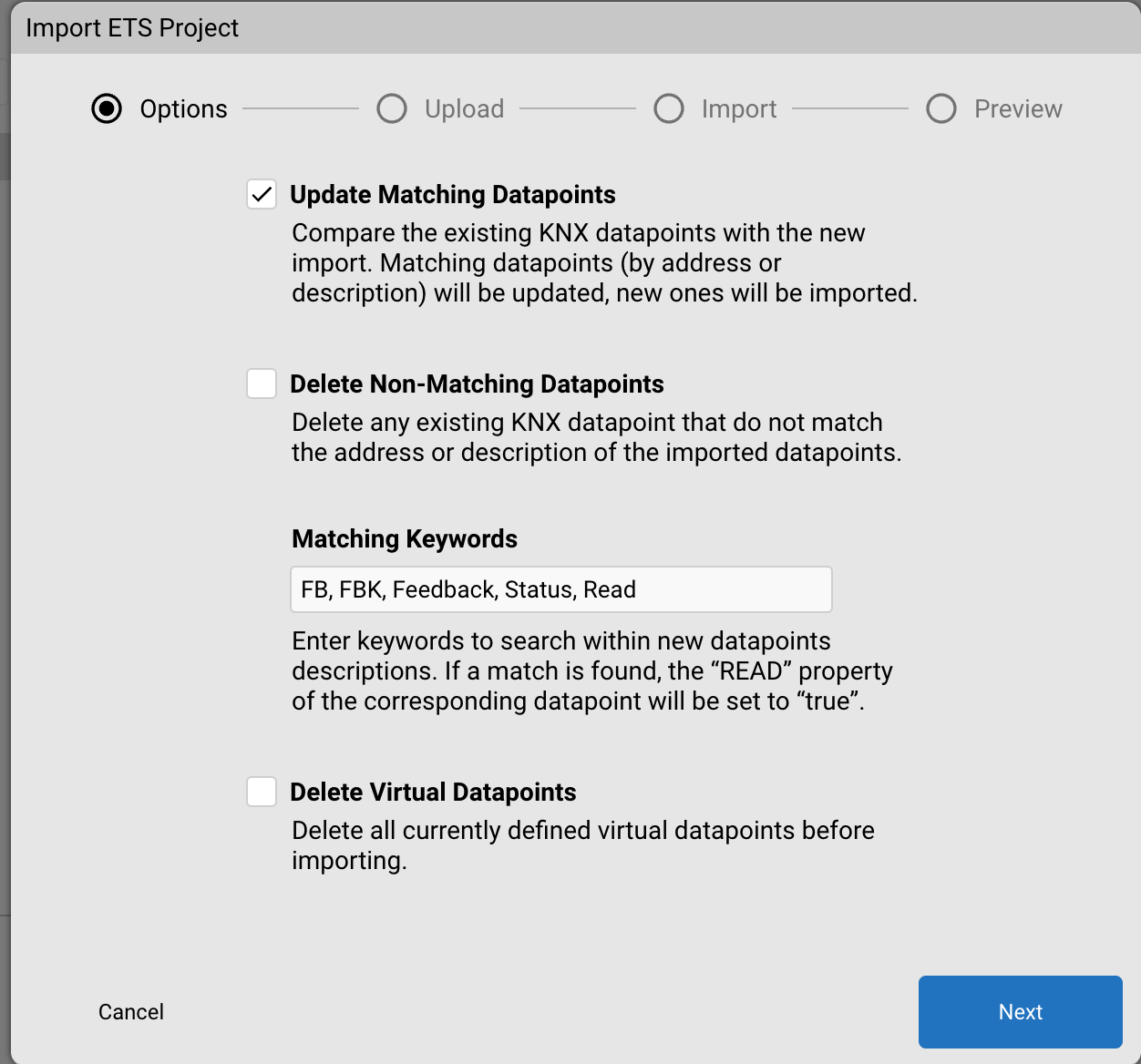
After selecting these options, click "Next" and drag and drop a ".knxproj" file or select one using the prompt.
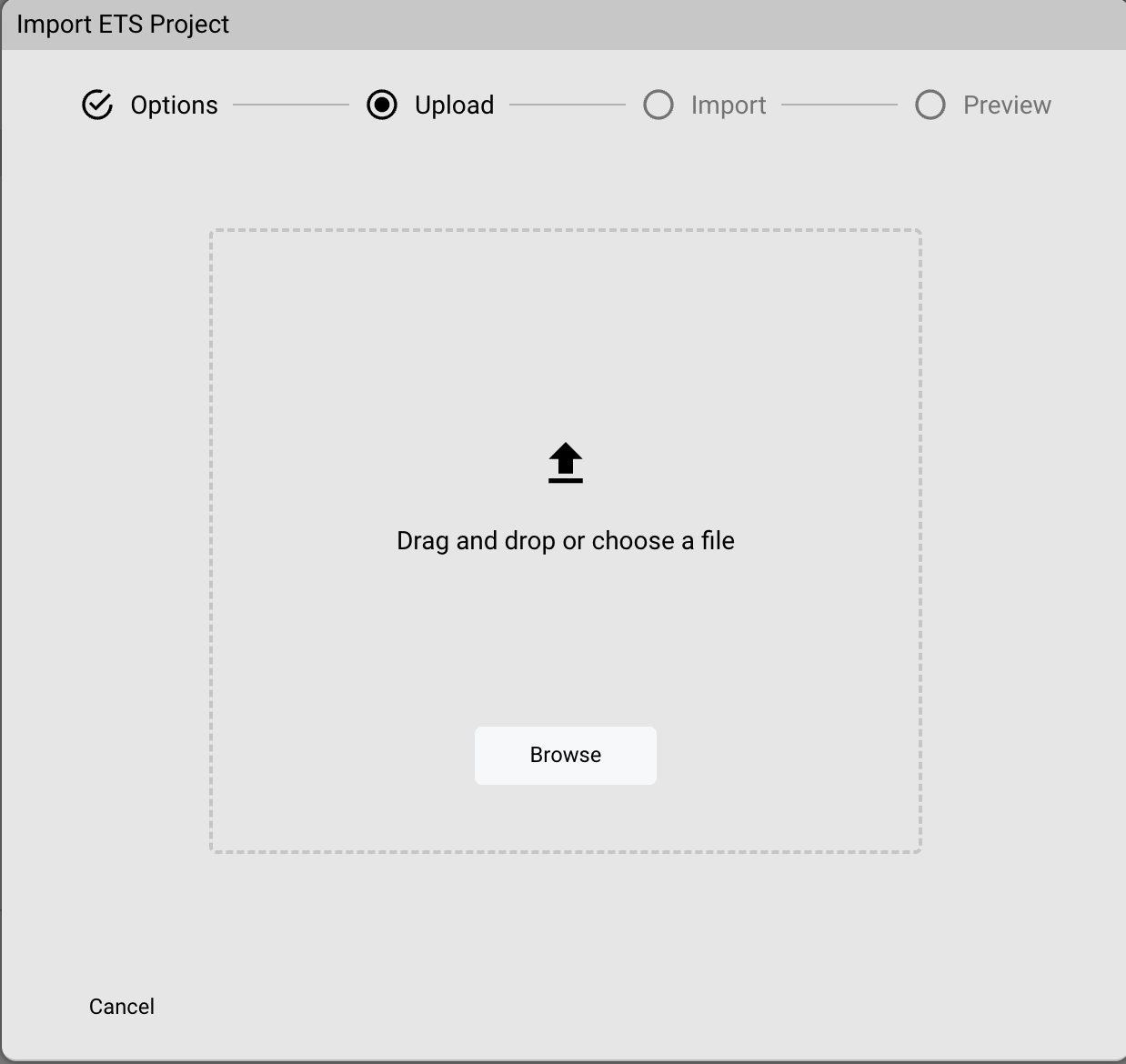
The Import procedure will start, and after some seconds the status should be successful or in error state.
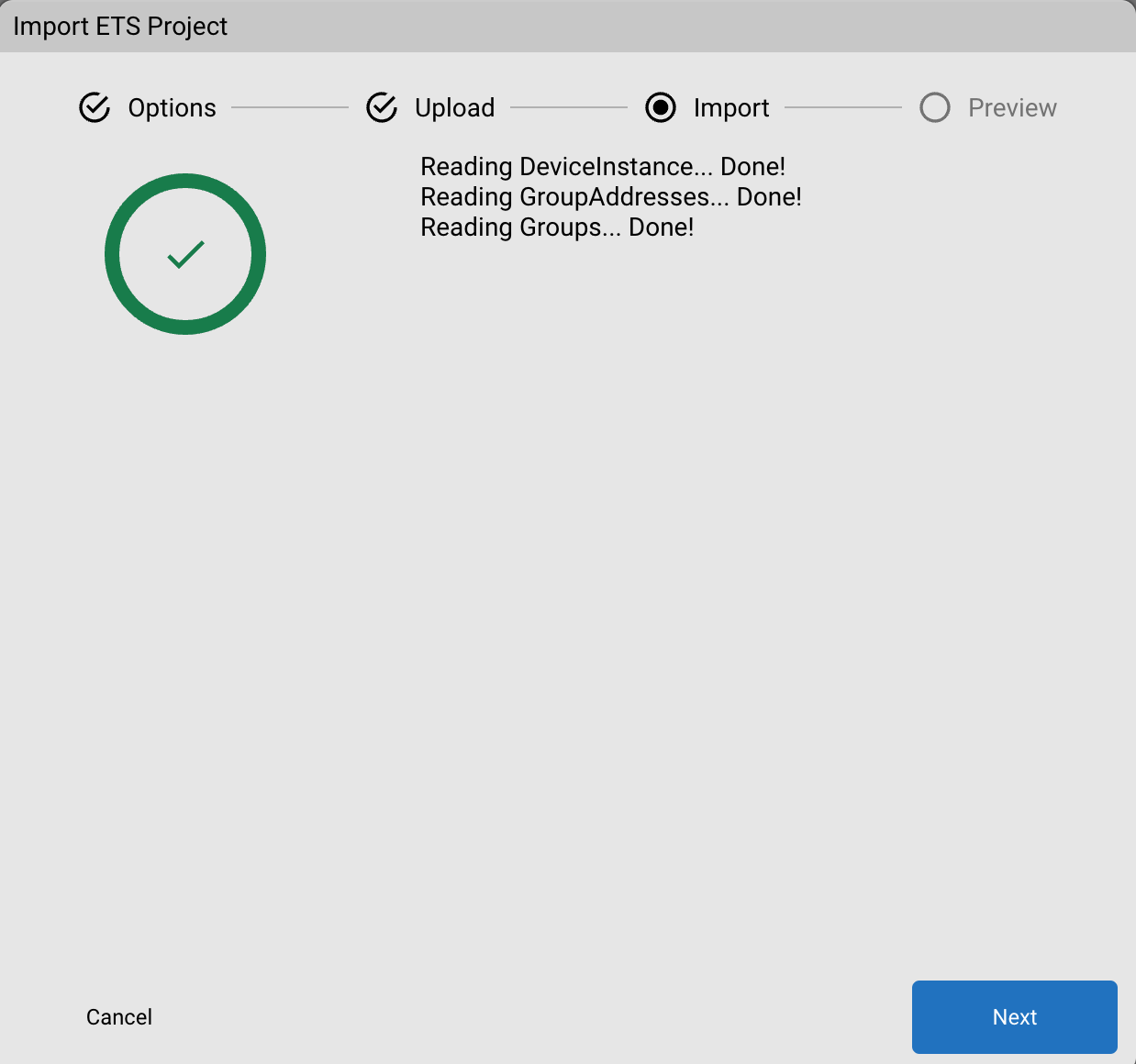
By clicking next, if Update Matching Datapoints or Delete Non-Matching Datapoints were selected, a preview of the Datapoints that will be imported is shown. It shows new, deleted, updated, missing and skipped Datapoints. It is possible, from the "New" table, to deselect Datapoints to exclude them from the import. The "No DPT" table stores all Datapoint whose DPT is missing. By clicking the "DPT" cell, it is possible to in-line edit the DPT type directly before import. When done, press "Confirm" to import all selected Datapoints.
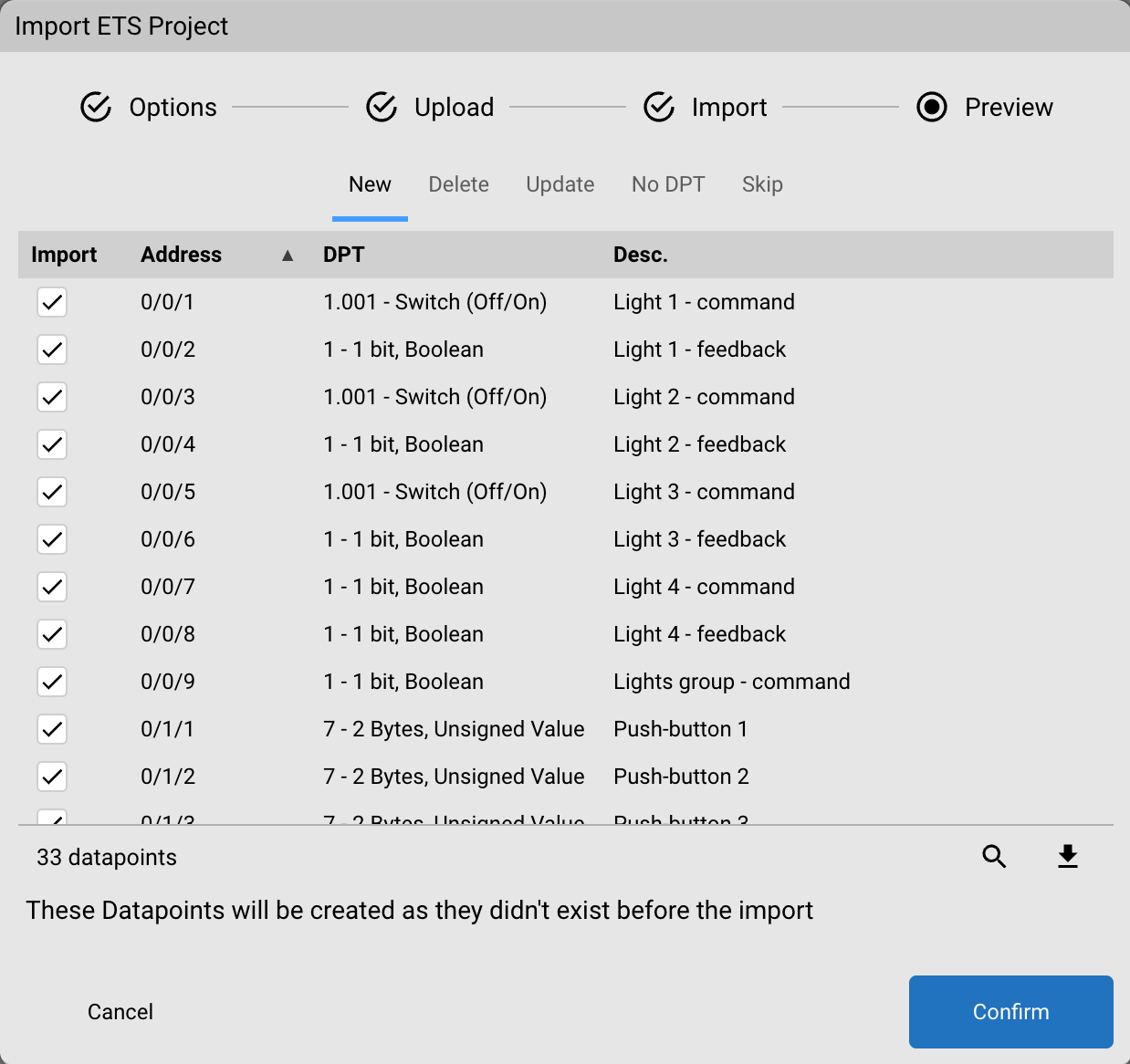
At the end, this procedure will create a datapoint for each imported one, with the corresponding DPT Type and attributes.
Datapoints
A datapoint is the equivalent of a Group of the KNX framework. New datapoints can be added employing the import procedure described above or manually, by clicking on the "+" button int the table footer in the "Datapoints" tab. To modify the attributes of a datapoint click on the 'Edit' button for the corresponding item.
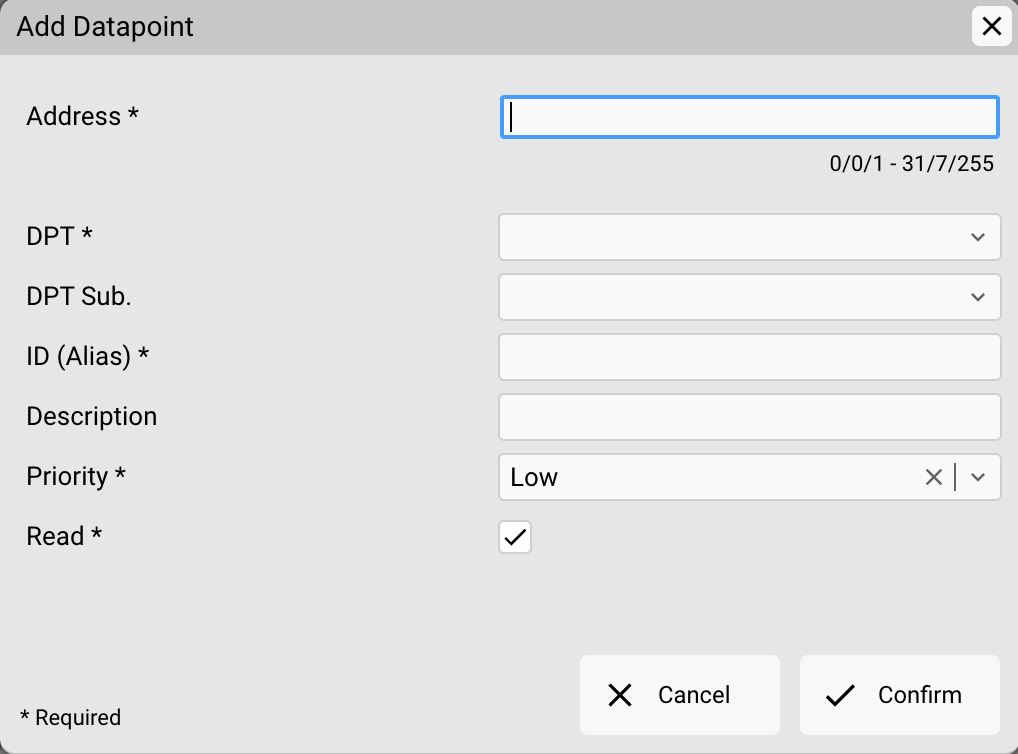
Attributes
- Address: this is the KXN group address corresponding to this datapoint ranging from 0/0/1 to 31/7/255. It must be unique for each defined datapoint
- DPT: the DPT type Supported Datapoint types and values used to format the datapoint value
- DPT Sub: the DPT Sub type used to format the datapoint value
- ID (alias): the ID to assign to the corresponding datapoint of the KNX I/O Server. It can be any unique string without spaces
- Description: a textual description of the datapoint. It will be visible in the Project Editor when configuring GUI objects
- Priority: KNX priority to be used when sending frames to this group (low, normal or urgent)
- Read: check this option if the status of this group has to be read at HSYCO start-up
Virtual datapoints
KNX lights, dimmers, RGB lights, automations (e.g. blinds) and thermostats need a set of datapoints for control and feedback. It is possible to create a virtual datapoint that links these datapoints so to be treated as a single one which, in turn, can be directly associated to an object in the Web User Interface.
Light
To add a "light" virtual datapoint select the "Lights" tab and click on the "+" button in the bottom bar of the table.
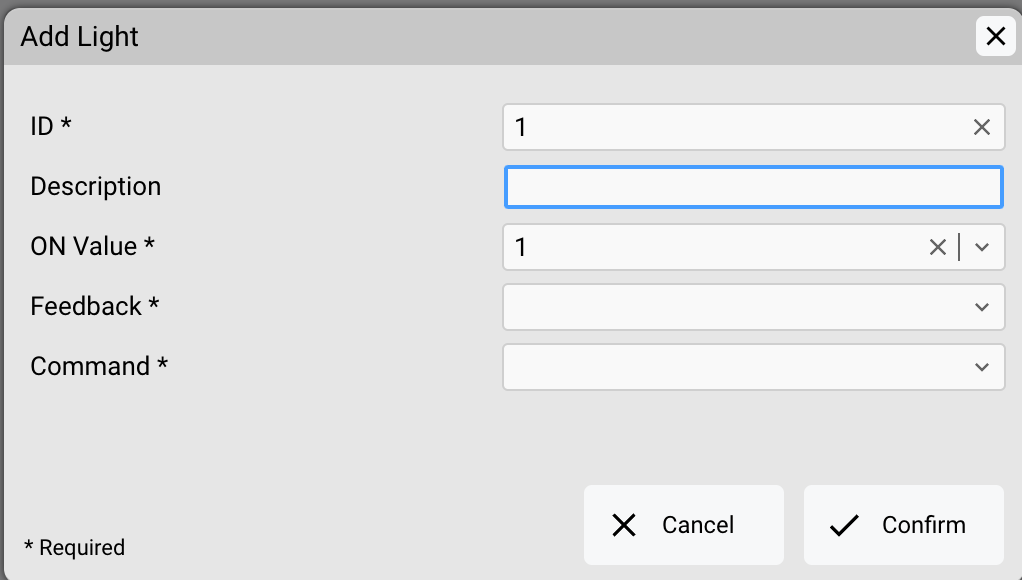
Attributes
- ID: an identification number for this datapoint. It will be used to compose the ID of the corresponding datapoint of the KNX I/O Server (e.g. if ID is set to 1 the corresponding datapoint will be 'light.1')
- Description: a textual description of the datapoint. It will be visible in the Project Editor when configuring GUI objects
- ON value: specifies if the 'on' state for this light is represented by a value of '1' or '0'
- Feedback datapoint: datapoint representing the on/off feedback. It must be a DPT 1.xxx datapoint
- Command datapoint: datapoint to be addressed when sending on/off commands. It must be a DPT 1.xxx datapoint
Dimmer
To add a "dimmer" virtual datapoint select the "Dimmers" tab and click on the "+" button in the bottom bar of the table.
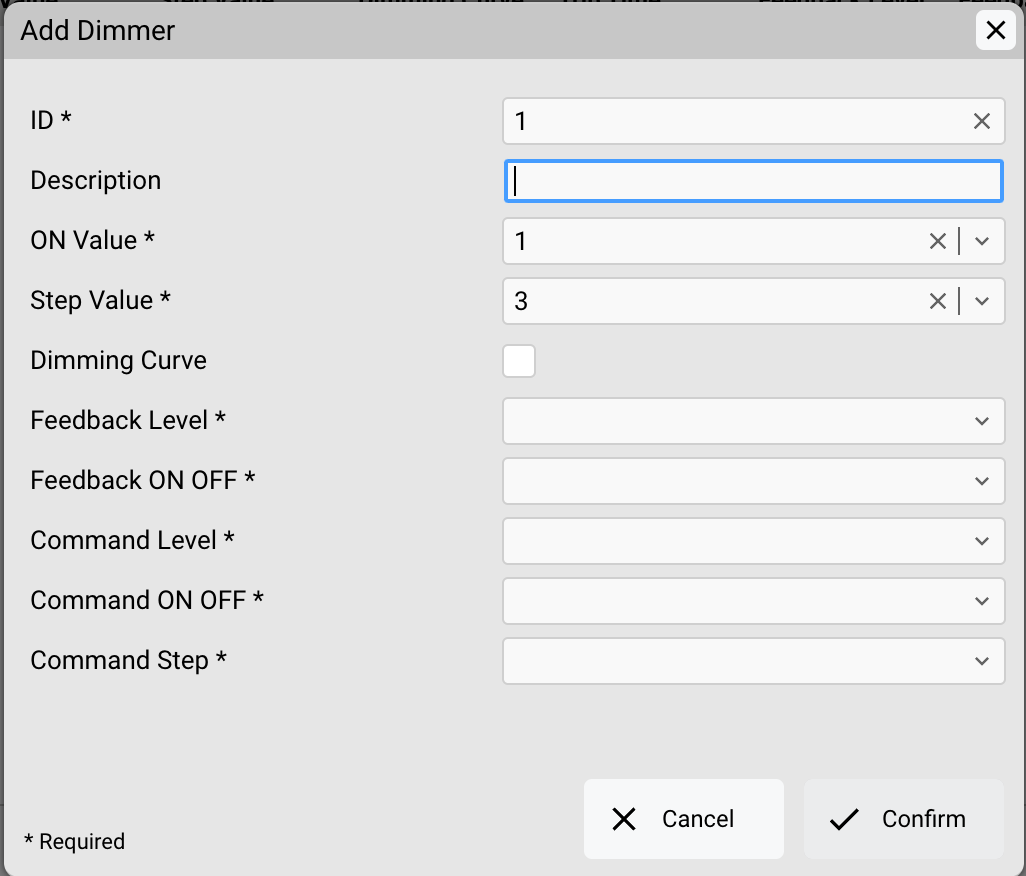
Attributes
- ID: an identification number for this datapoint. It will be used to compose the ID of the corresponding datapoint of the KNX I/O Server (e.g. if ID is set to 1 the corresponding datapoint will be 'dimmer.1')
- Description: a textual description of the datapoint. It will be visible in the Project Editor when configuring GUI objects
- ON value: specifies if the 'on' state for this light is represented by a value of '1' or '0'
- Step value: specifies the step value to send to the Step command datapoint (if defined) when using a [[3button]] to dim the light
- Dimming curve: enable this option if the dimmer has a timed dimming curve. The buttons connected to this datapoint will show an animated slider when a new brightness level is set.
- Trip time: this option is available only if 'Dimming curve' is enabled. If set to 'Auto' the trip time of the dimming curve will be automatically calculated and adjusted by HSYCO; otherwise it is possible to specify a fixed trip time in seconds. Feedback datapoints:
- Level: datapoint representing the dimming level feedback. It must be a DPT 5.xxx datapoint
- ON/OFF: datapoint representing the on/off feedback. It must be a DPT 1.xxx datapoint Command datapoints:
- Level: datapoint to be addressed when sending a dimming level command. It must be a DPT 5.xxx datapoint
- ON/OFF: datapoint to be addressed when sending an on/off command. It must be a DPT 1.xxx datapoint
- Step: datapoint to be addressed when sending a step command. It must be a DPT 3.xxx datapoint, generally DPT 3.007 (control dimming)
RGB
To add a "RGB" virtual datapoint select the "RGB" tab and click on the "+" button in the bottom bar of the table.
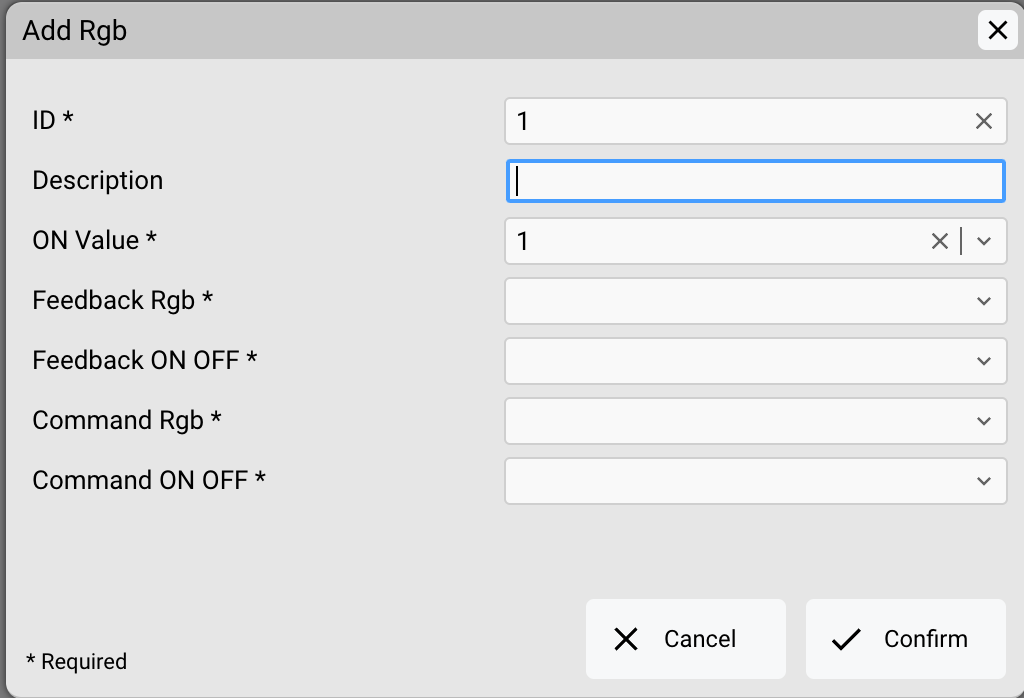
Attributes
- ID: an identification number for this datapoint. It will be used to compose the ID of the corresponding datapoint of the KNX I/O Server (e.g. if ID is set to 1 the corresponding datapoint will be 'rgb.1')
- Description: a textual description of the datapoint. It will be visible in the Project Editor when configuring GUI objects
- ON value: specifies if the 'on' state for this light is represented by a value of '1' or '0' Feedback datapoints:
- RGB: datapoint representing the RGB color feedback. It must be a DPT 232.xxx datapoint
- ON/OFF: datapoint representing the on/off feedback. It must be a DPT 1.xxx datapoint Command datapoints:
- RGB: datapoint to be addressed when sending an RGB color command. It must be a DPT 232.xxx datapoint
- ON/OFF: datapoint to be addressed when sending an on/off command. It must be a DPT 1.xxx datapoint
Automation
To add an "automation" virtual datapoint select the "Automations" tab and click on the "+" button in the bottom bar of the table.
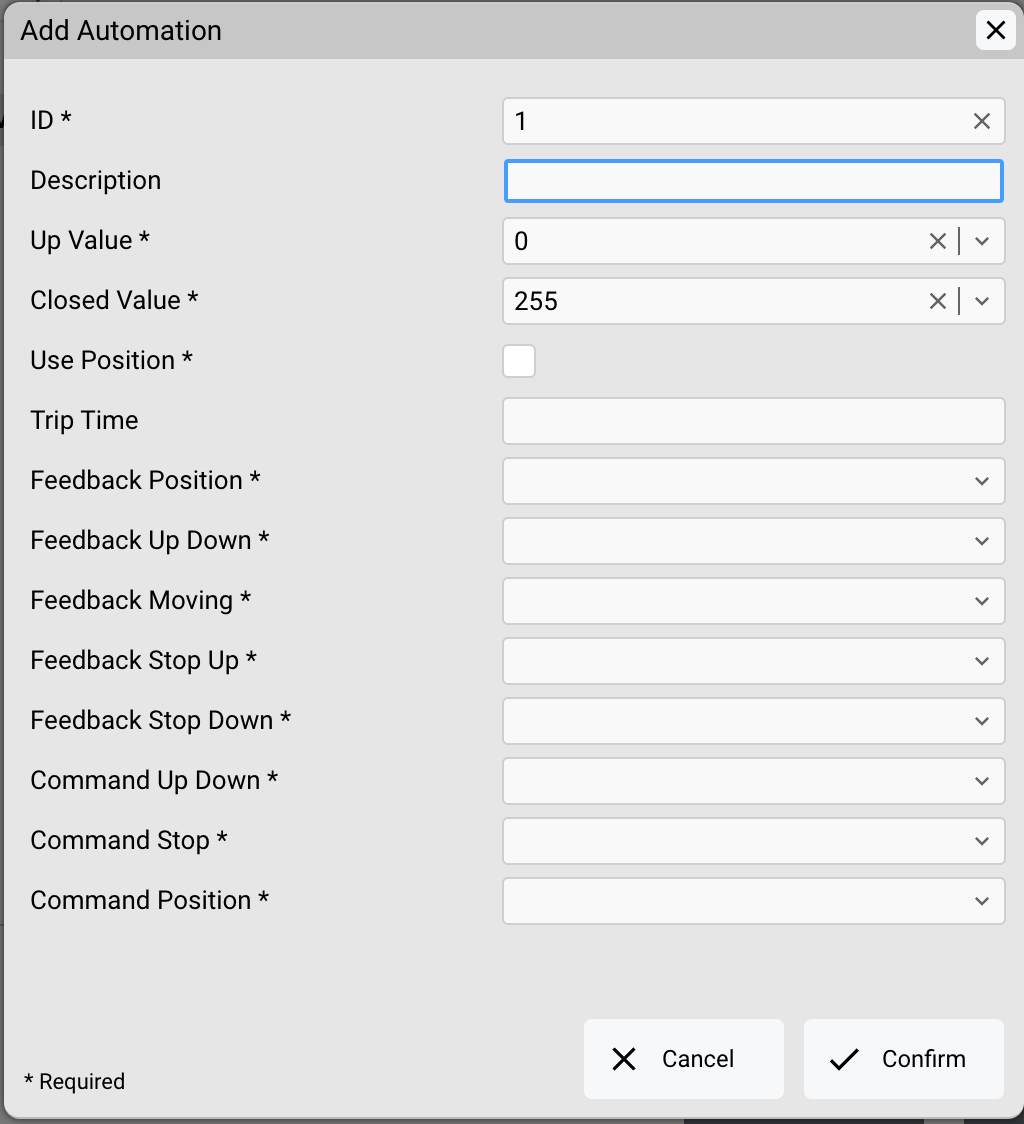
Attributes
- ID: an identification number for this datapoint. It will be used to compose the ID of the corresponding datapoint of the KNX I/O Server (e.g. if ID is set to 1 the corresponding datapoint will be 'autom.1')
- Description: a textual description of the datapoint. It will be visible in the Project Editor when configuring GUI objects
- Up value: specifies if the 'up' direction for this automation is represented by a value of '1' or '0'
- Closed value: specifies if the 'closed' state for this automation is represented by a value of '255' or '0' of the position feedback
- Use position: specifies wether to use percentage values or not for the read values of the datapoint of the KNX I/O Server. If position is used a button linked to the datapoint will have a slider to control and visualize the position of the automation
- Trip time: if position is used, specifies the trip time (in seconds) from position close to open. If the field is left blank or set to '0' the trip time will be automatically calculated Feedback datapoints:
- Position: datapoint representing the position feedback. It must be a DPT 5 datapoint
- Up/Down: datapoint representing the up/down direction feedback. It must be a DPT 1 datapoint
- Movement: datapoint representing the movement feedback. It must be a DPT 1 datapoint
- Stop up: datapoint representing the
stop in upper positionstate feedback. It must be a DPT 1 datapoint - Stop down: datapoint representing the
stop in lower positionstate feedback. It must be a DPT 1 datapoint Command datapoints: - Up/Down: datapoint to be addressed when sending an up/down command. It must be a DPT 1 datapoint
- Stop: datapoint to be addressed when sending a stop command. It must be a DPT 1 datapoint
- Position: datapoint to be addressed when sending a position command. It must be a DPT 5 datapoint
Thermostat
To add an "thermostat" virtual datapoint select the "Thermostat" tab and click on the "+" button in the bottom bar.
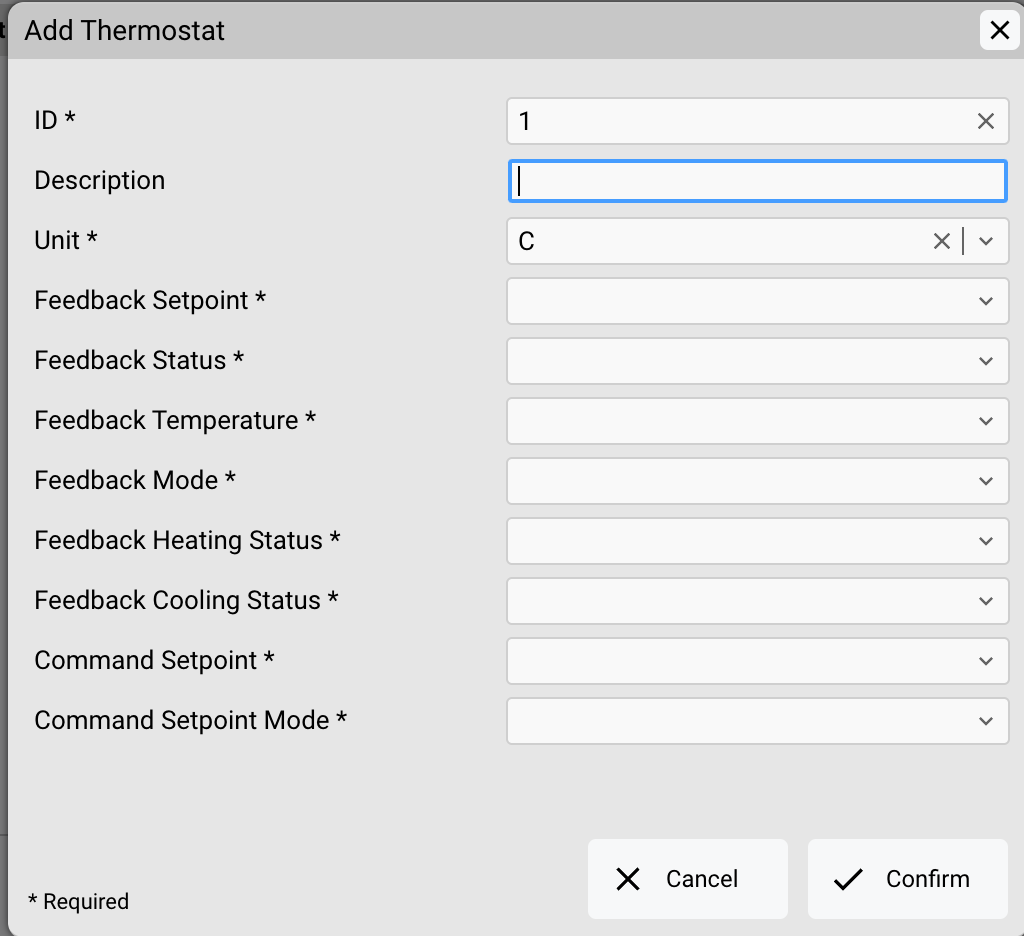
Attributes
- ID: an identification number for this datapoint. It will be used to compose the ID of the corresponding datapoint of the KNX I/O Server (e.g. if ID is set to 1 the corresponding datapoint will be 'thermo.1')
- Description: a textual description of the datapoint. It will be visible in the Project Editor when configuring GUI objects
- Unit: The temperature unit to show on the associated tempmini Web object: C, F or K. Feedback datapoints:
- Setpoint: datapoint representing the temperature setpoint feedback. It must be a DPT 9 datapoint
- Status: datapoint representing the working status feedback of the thermostat (e.g. "comfort", "stand-by", ...). It must be a DPT 5 datapoint
- Temperature: datapoint representing the measured temperature. It must be a DPT 9 datapoint
- Mode: datapoint representing working mode (heating or cooling). It must be a DPT 1 datapoint
- Heating status: datapoint representing the heating level feedback. It must be a DPT 5 datapoint
- Cooling status: datapoint representing the cooling level feedback. It must be a DPT 5 datapoint Command datapoints:
- Setpoint: datapoint to be addressed when sending a temperature setpoint command. It must be a DPT 9 datapoint
- Setpoint mode: datapoint to be addressed when sending a command to change the working status. It must be a DPT 5 datapoint
KNX Bus Monitor
The KNX Utility provides an interface for monitoring the KNX bus which is useful for testing purposes and helps detect the underlying KNX framework structure if unknown. To access the monitor, click on the "Monitor" button in the bottom-right corner and enable the monitor mode by clicking on the "Start" button.
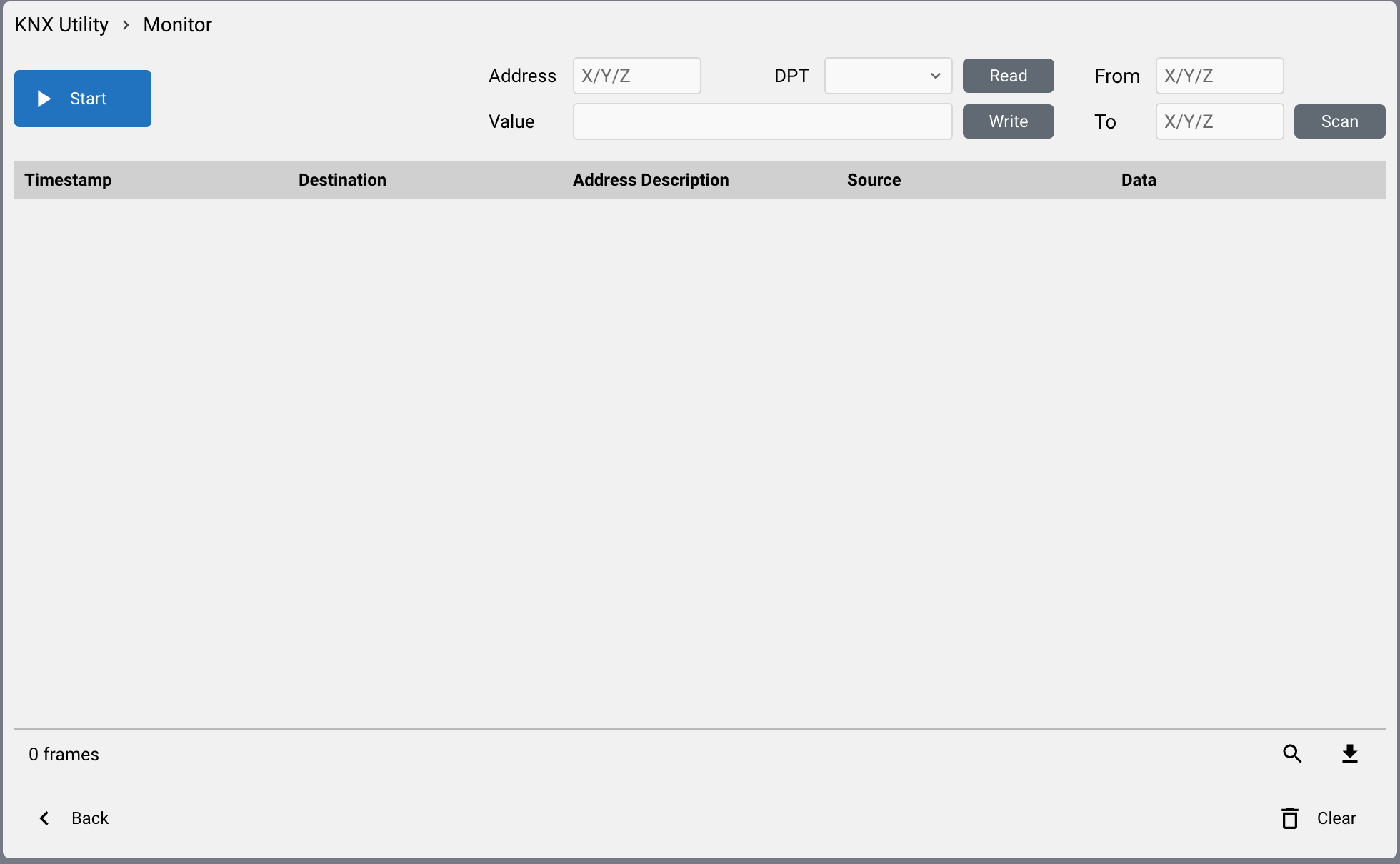
Whenever a frame is detected on the bus, it will be listed in the central panel:
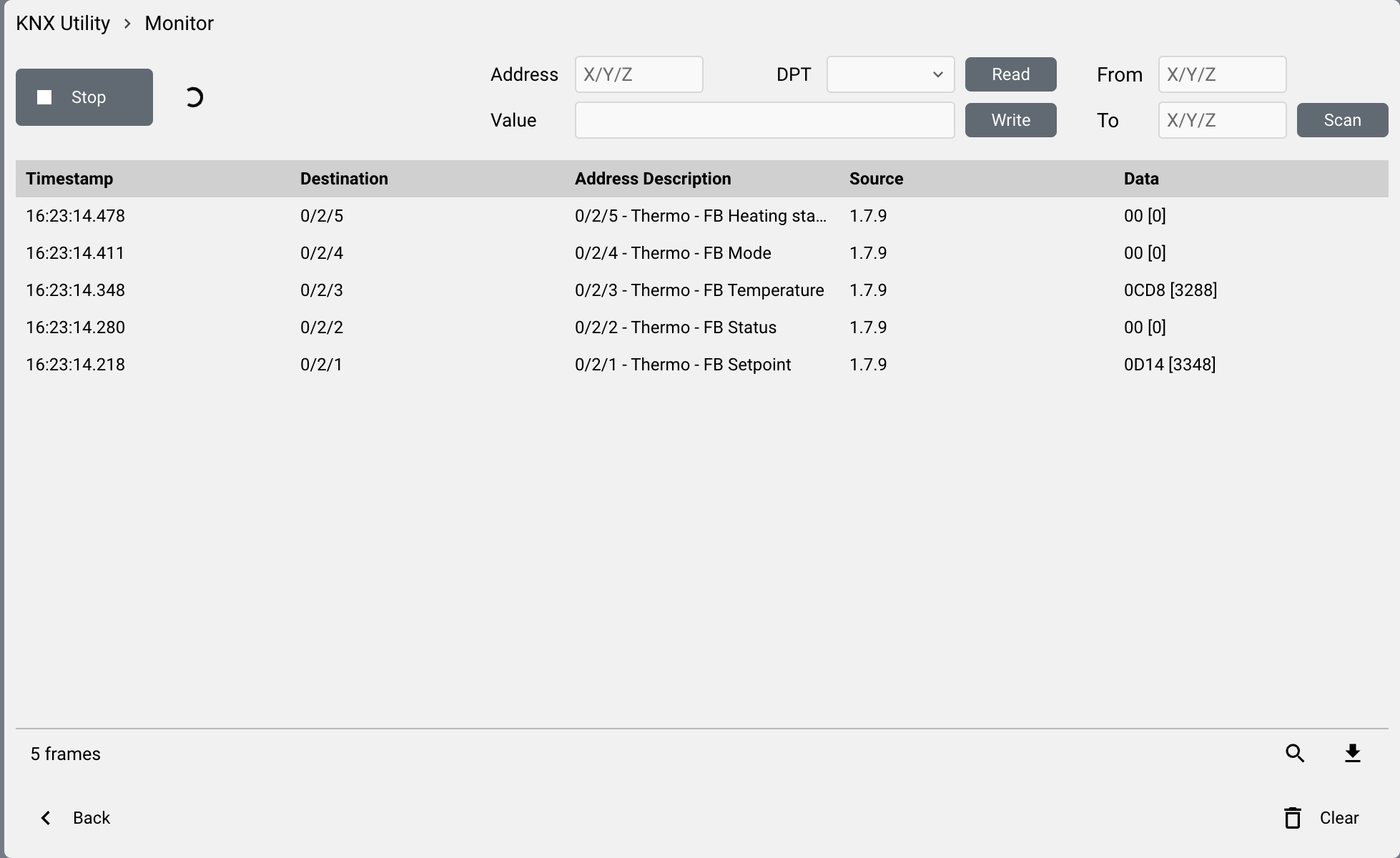
For each frame the following data will be reported:
- The time when the frame has been detected
- The destination group address the frame was sent to (with corresponding ID and description if a datapoint with that address is defined)
- The individual address of the device which generated the frame (souce)
- Hexadecimal representation of the user data contained in the frame (with the value formatted according to the DPT of the datapoint, if defined)
Using the read and write functions you can respectively recall the value currently assigned to a specific group address or write a value to it (if allowed by the KNX framework settings). When reading or writing, the DPT field must be specified so that the value can be interpreted accordingly. The value to be written or shown after a reading, is expressed as a value formatted for the specified DPT.
For details on how a value is formatted for a specific DPT see Supported Datapoint types and values.
The "Scan" button on the top right corner lets you send consecutive read requests to a set of group addresses. Specify the address range using the fields "From" and "To", press "Scan" and wait until the scanning procedure is complete to analyze the received responses. To interrupt the scanning press the "Stop" button.